Client Access to Firestore Expired
You may receive an email from Firebase with the subject:
"Client access to your Cloud Firestore database expired"
This message typically appears when your Firestore database is in Test Mode and the access duration has expired.
You are seeing this error message because of the following:
When setting up Firestore for the first time, Firebase offers two rule options:
- Test Mode – Temporarily allows open access (expires after 30 days).
- Production Mode – Starts off restricted and requires secure rules.
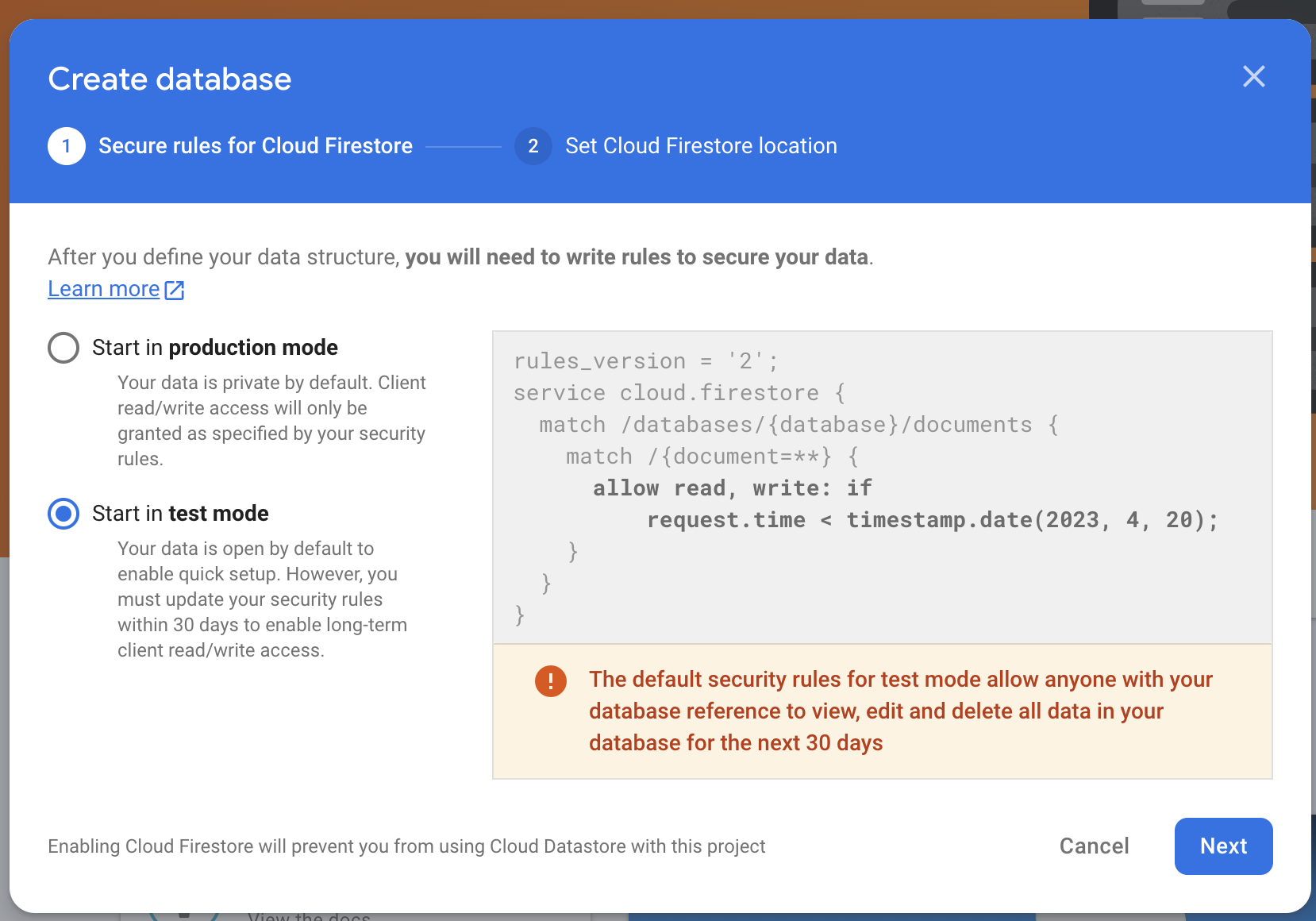
If you selected Test Mode during setup, Firestore access will automatically expire after the preset period. To continue using Firestore, you'll need to update the rules using one of the following options:
-
Option 1: Manage Firestore Rules From FlutterFlow
You can manage and deploy Firestore rules directly from FlutterFlow.
-
Option 2: Manually Update Firestore Rules in Firebase Console
Follow these steps to manually update the rules:
- Go to the Firebase Console.
- Open your project and navigate to Firestore Database.
- Select the Rules tab.
From here, you have two options:
-
Option A: Extend Test Mode
Update the expiration timestamp to a future date if you're still in development.
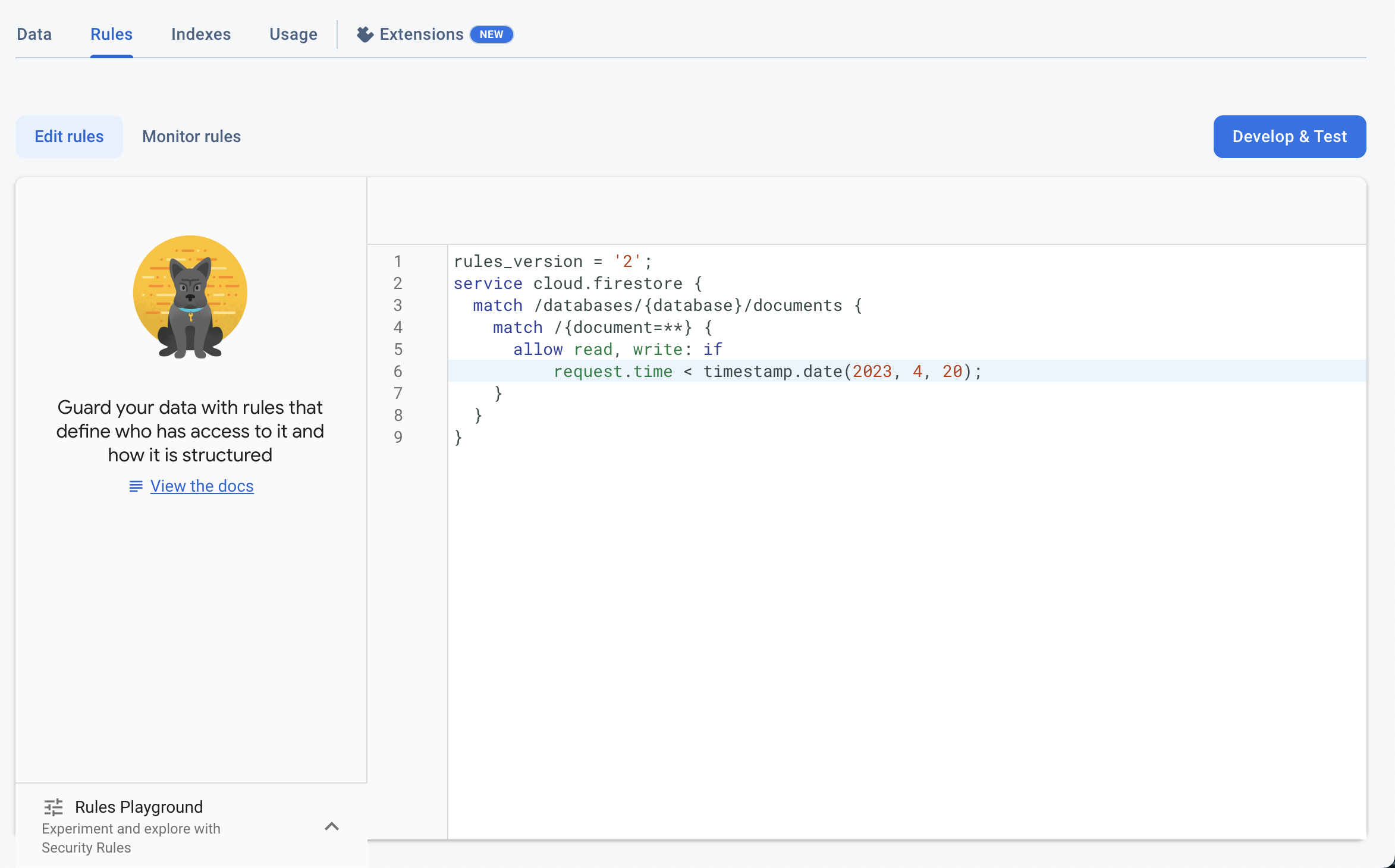
-
Option B: Secure Your Rules for Production
Update your rules to enforce proper authentication and access controls.
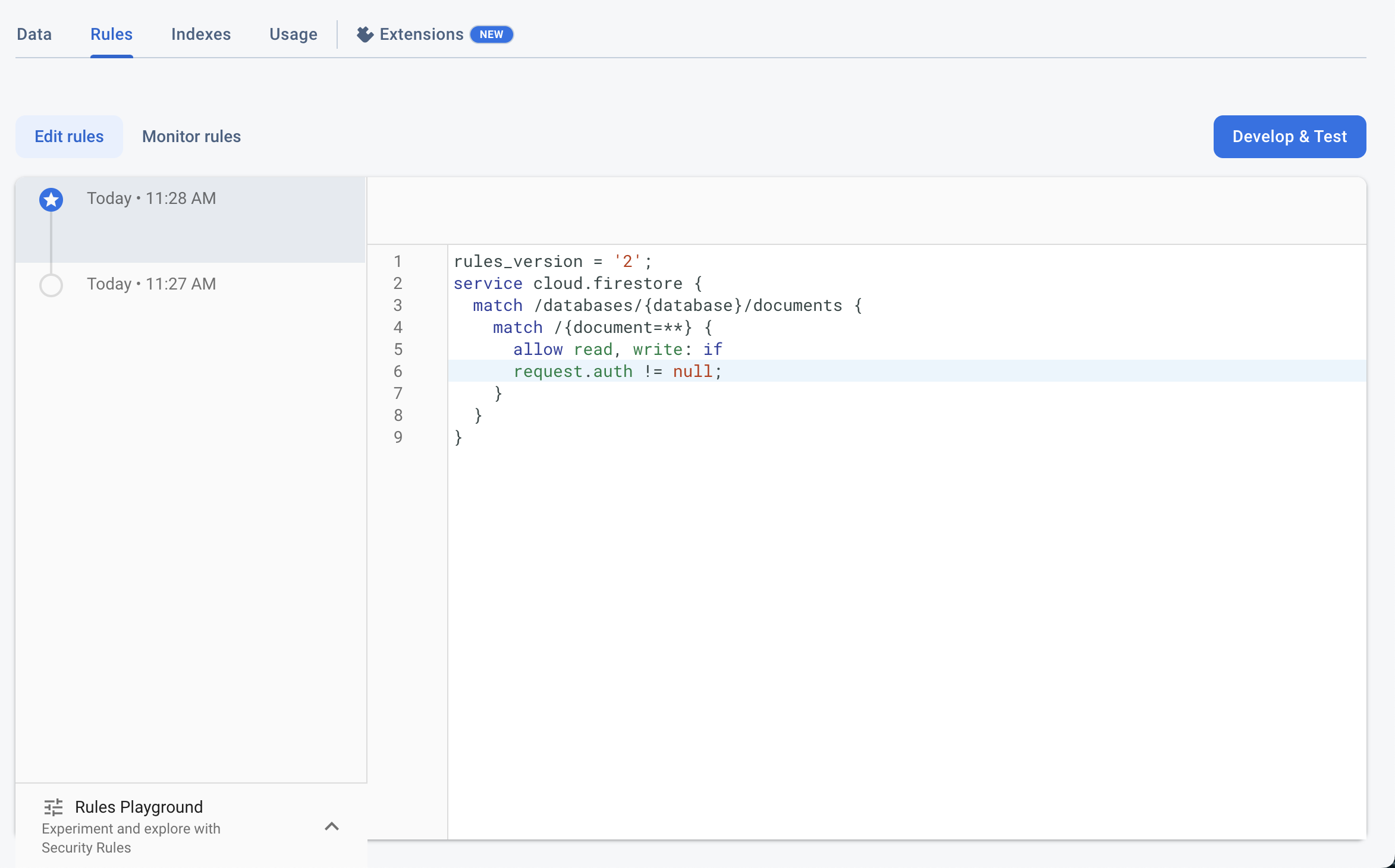
If the issue persists, contact us at support@flutterflow.io for further assistance.