Content Manager Firestore Error
You may see the following error message when accessing the FlutterFlow Content Management System (CMS):
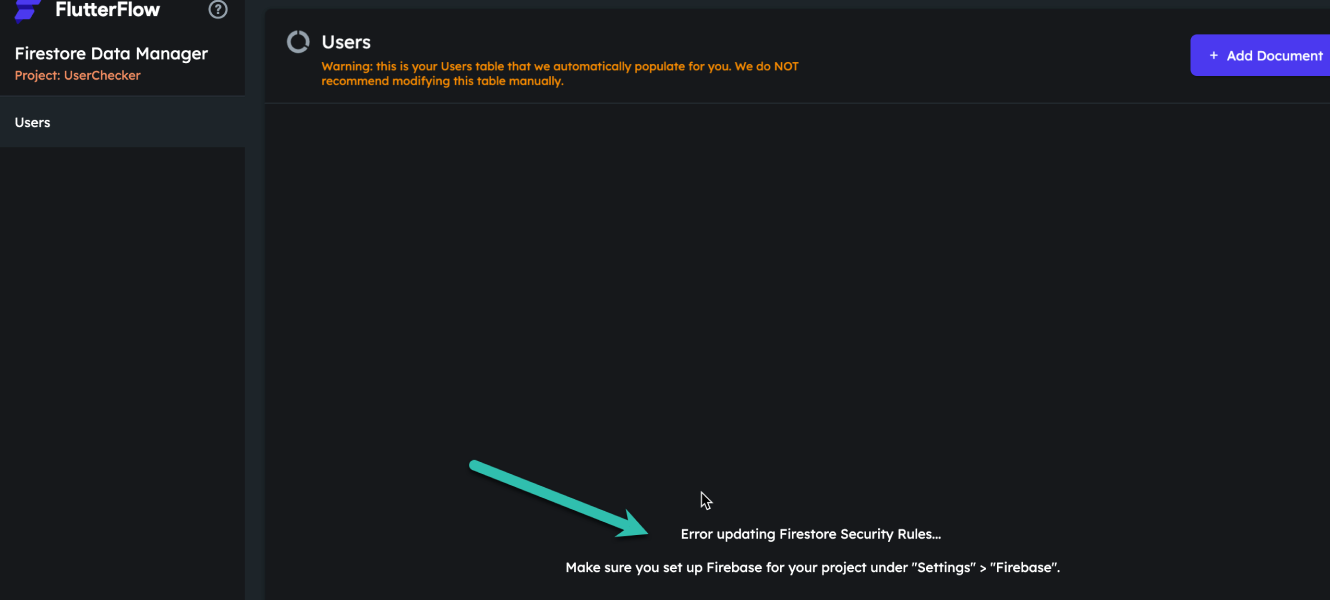
This error typically occurs when Firebase permissions or authentication settings are not properly configured. Follow the steps below to resolve it.
-
Enable Email/Password Sign-In
- Open the Firebase Console.
- Select your project.
- From the left-hand menu, click Authentication.
- Click Get started (if not already started).
- Go to the Sign-in method tab.
- Ensure Email/Password is listed and marked as Enabled ✅.
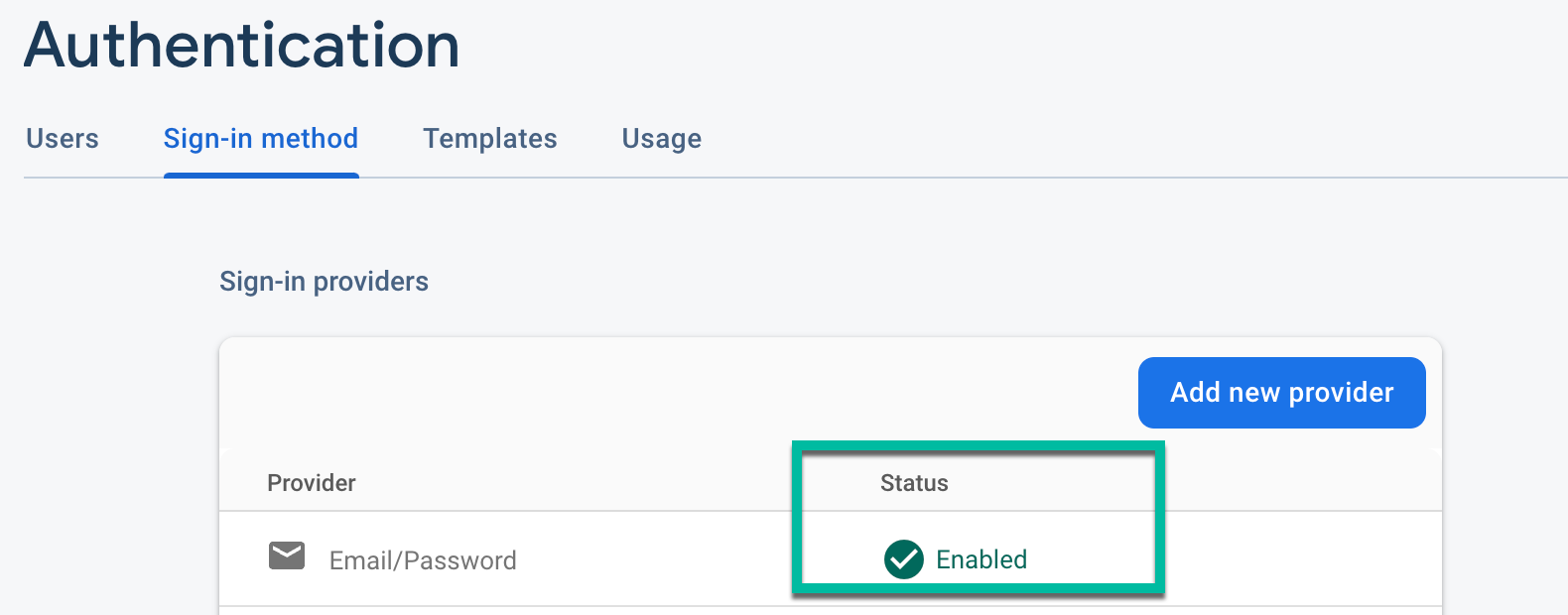 note
noteIf Email/Password is not enabled, turn it on by clicking the pencil icon and toggling the setting.
-
Add Required Firebase Project Permissions
FlutterFlow requires the following roles to be granted to
firebase@flutterflow.iofor proper functionality:- Editor
- Cloud Functions Admin
- Service Account Admin
To add these permissions:
- In the Firebase Console, open your project.
- Navigate to Project Settings > Users & Permissions.
- Check if
firebase@flutterflow.iohas the roles listed above.
 info
infoIf these roles are missing, the integration is incomplete. Make sure to add all three roles.
-
Update Firestore Rules in FlutterFlow
- In your FlutterFlow project, go to Firestore > Settings.
- Scroll down to the Firestore Rules section.
- Click Deploy/Redeploy to apply your latest rules.
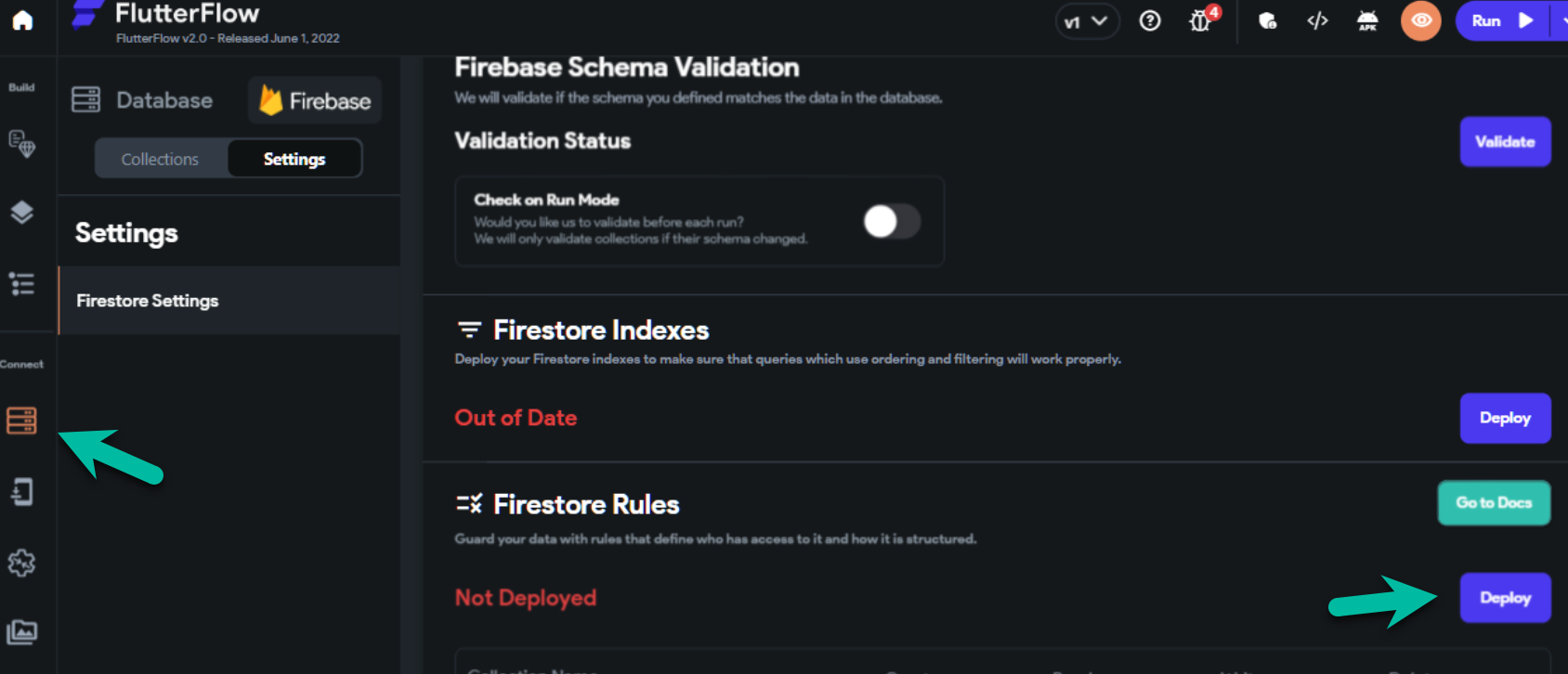
-
Define Your Firebase Schema
Make sure your Firebase schema is fully defined. The Content Manager only displays fields that are already defined in your Firebase schema.
-
Ensure You're Using the Latest FlutterFlow Version
Press
Ctrl + R(on Windows) orCmd + R(on macOS) to refresh and ensure you’re on the latest version of FlutterFlow. -
Clear Cache and Re-Login
After completing the above steps:
- Clear your browser cache.
- Log out and log back into FlutterFlow.
Try reconfiguring permissions from scratch.
If none of the steps resolve the issue:
- Remove existing Firebase permissions.
- Re-add all necessary roles from scratch.
- Follow the full setup instructions in the official FlutterFlow Firebase integration guide.
By following the steps above, you should be able to resolve the error and continue using FlutterFlow CMS without interruptions.