Set Form Field [Action]
The Set Form Field action allows you to programmatically populate or update the value of any input widget—like a TextField, Dropdown, or other form elements—at runtime. This is especially useful when you want to quickly fill or modify user input fields based on user preferences (e.g., saved addresses) or pre-stored information.
- Use Saved Address: If a user toggles "Use Saved Address," you might set the Full Name, Street Address, City, and ZIP Code fields to values pulled from a user profile or database.
- Edit Existing Data: When navigating to an "Edit Profile" page, you can auto-populate the TextFields with the current user info so they only change what’s needed.
- Auto select Country/State Dropdown: Automatically select the user's country and state based on location services or their account settings.
While adding the Set Form Field action, select the target widget (e.g., TextField) and assign a value—this could come from a variable like fullName in your backend, app state, or page parameters.
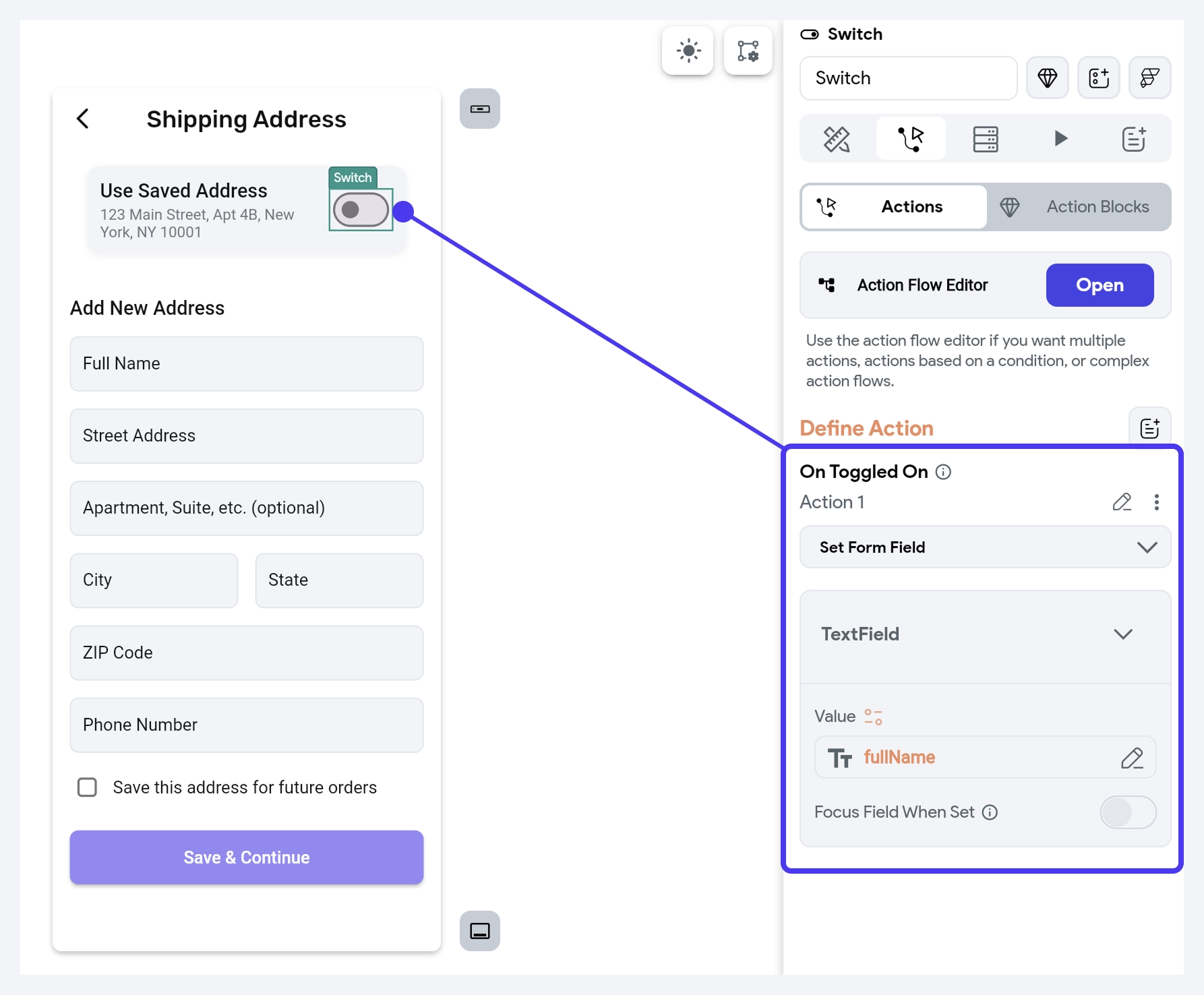
If you need to update several widgets (such as a TextField and a Dropdown), use a separate Set Form Field action for each and specify the appropriate value.
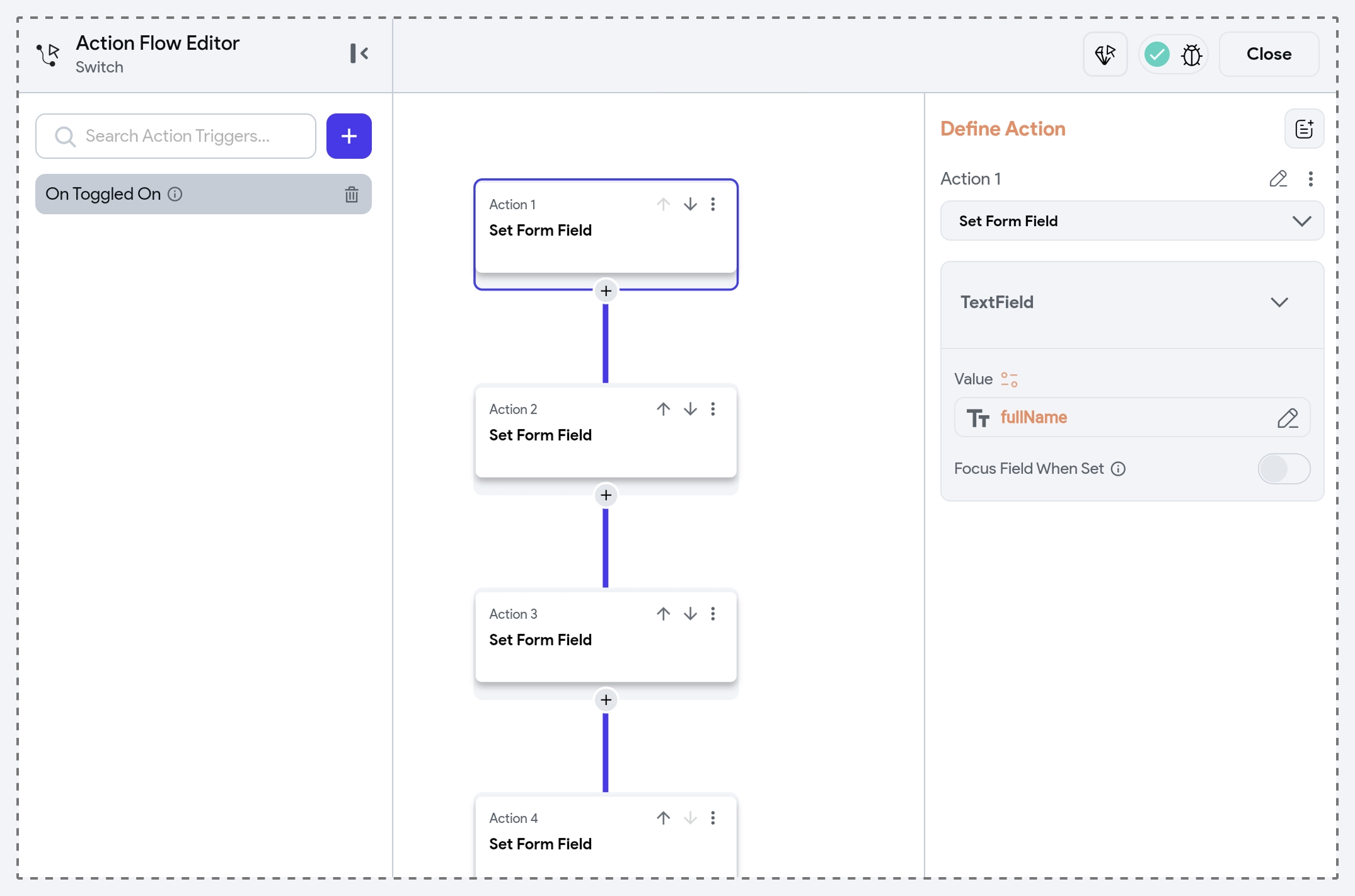
Focus Field When Set
You can also set additional preferences like whether the field should be focused and how the cursor should behave using the Focus Field When Set option. When you enable the option, it automatically sets the focus on the field once its value is assigned.
This is helpful in scenarios such as an “Edit Full Name” switch—when turned on, the field preloads the existing name and positions the cursor for immediate editing.
When Focus Field When Set is enabled, you can set one of the following Cursor Position:
- End: Places the cursor at the end of the newly filled text, letting the user continue typing from the last character.
- Start: Positions the cursor at the beginning of the text.
- Highlight: Selects (highlights) the entire text, letting the user immediately overwrite it.
- Preserve: Maintains the cursor location as it was (if any), which is useful when the user is already typing and only part of the text has changed.
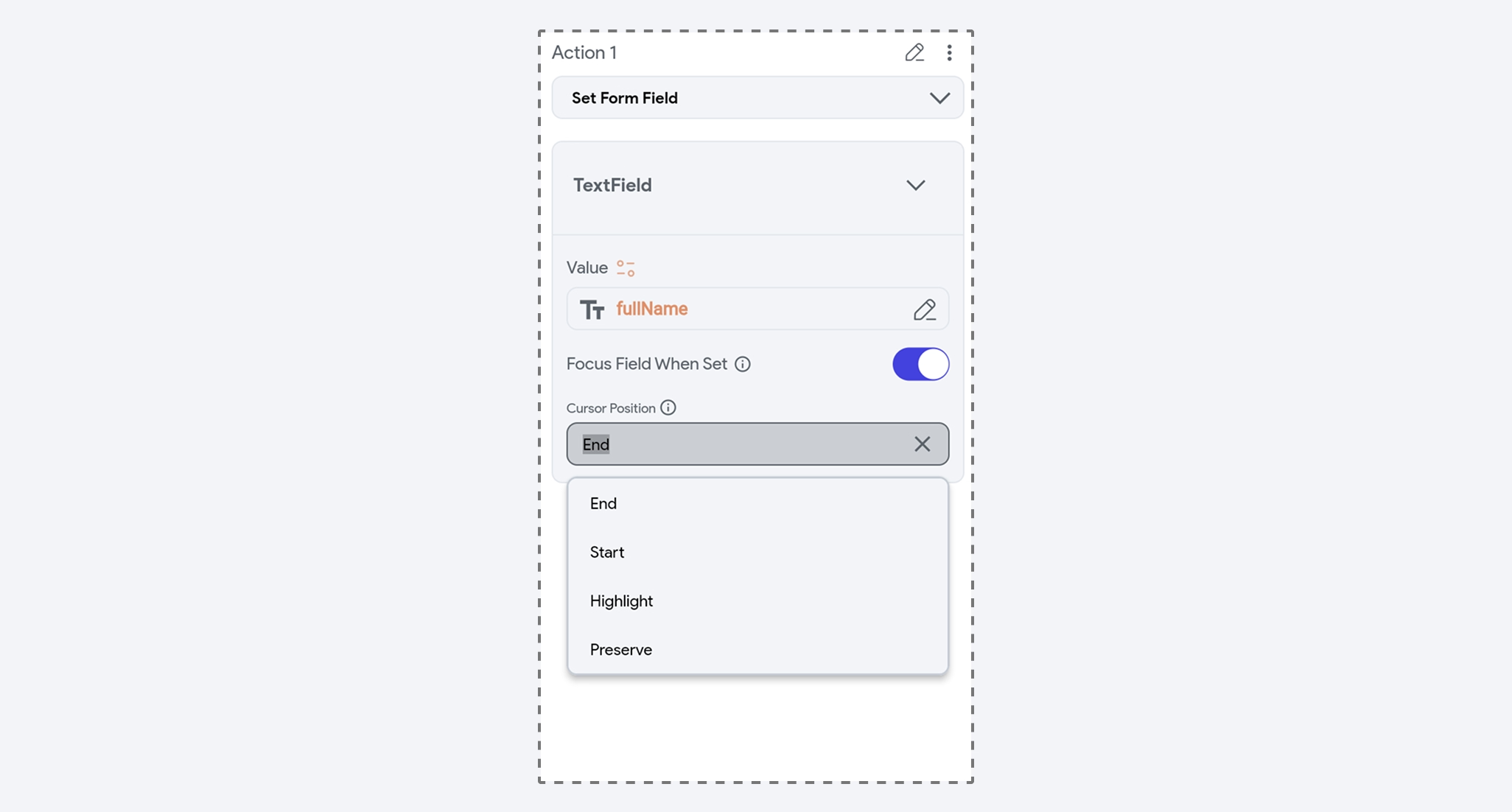
You can also set form fields inside the current widget’s child component.