Resolving Firebase Configuration Issues
If you're experiencing backend errors, failed schema validation, or data sync issues, this guide will help you verify and fix your Firebase setup in FlutterFlow.
- You must have already connected your Firebase project to FlutterFlow.
- You should have access to your Firebase console with admin rights.
Follow the steps below to fix firebase configuration:
-
Grant Required Permissions
Assign the following permissions to
firebase@flutterflow.ioin your Firebase project:- Editor
- Cloud Functions Admin
- Service Account User
Learn how to assign Firebase permissions.
-
Update Firestore Rules
Update your Firestore security rules to allow access for FlutterFlow.
After making changes:
- Remove
firebase@flutterflow.iofrom your authenticated users. - Redeploy your Firestore rules.
- Validate your schema again.
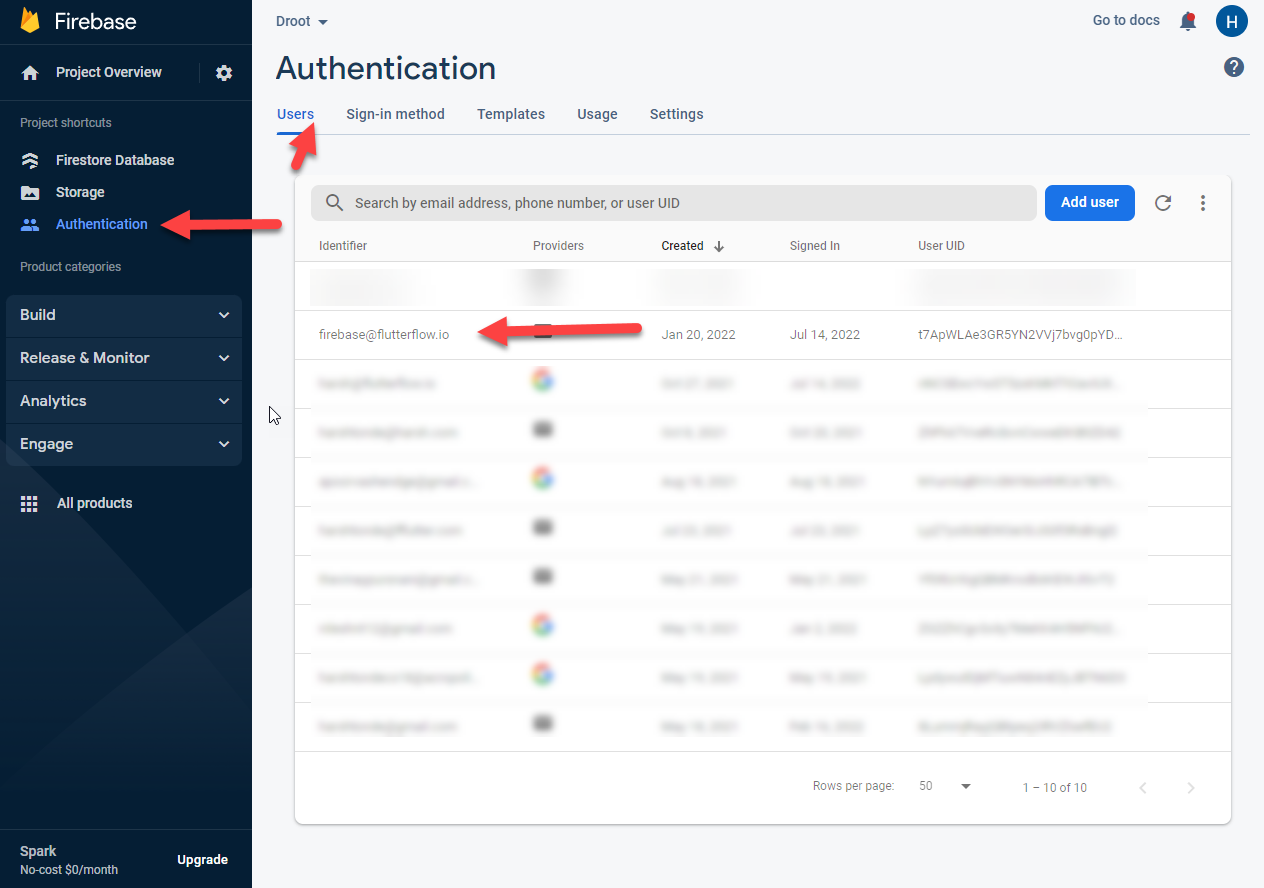
- Remove
-
Match Field Types and Names
Check that data field types and names match between Firestore and FlutterFlow exactly. Mismatches will cause query errors.
-
Validate Firestore Schema in FlutterFlow
Use the Validate button under Firestore → Settings in FlutterFlow to confirm that your collection schema matches your Firestore structure.
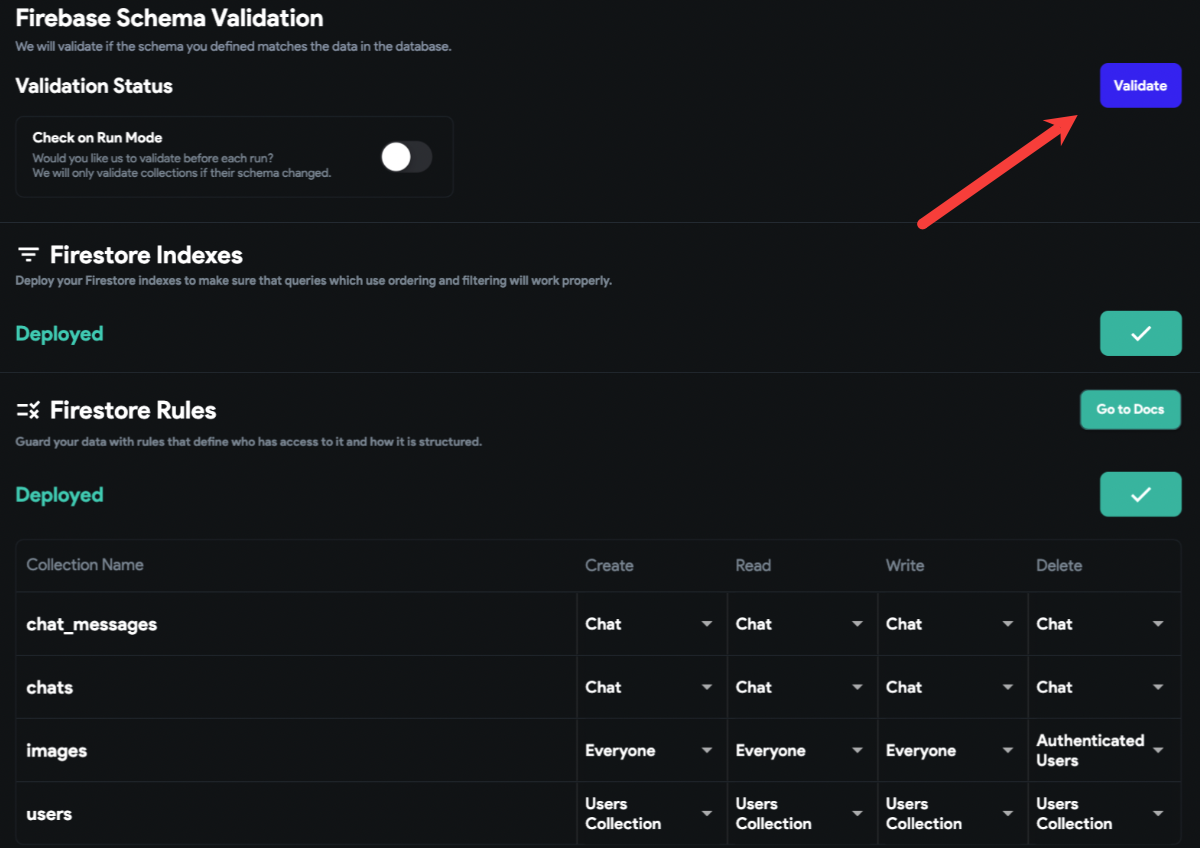
-
Reset Firebase Setup (If Needed)
If issues persist after following the steps above:
- Revoke the current setup.
- Reconnect your Firebase project using the Firebase setup instructions.
-
Add Authorized Domains
In the Firebase console, go to Authentication → Sign-in Method → Authorized Domains and add:
app.flutterflow.io -
Refresh FlutterFlow
Make sure you're using the latest version of the platform:
- Press
Ctrl/Cmd + Shift + R - Clear your browser cache
- Log out and back in to FlutterFlow
- Press
-
Upgrade to Blaze Plan (If Using Cloud Functions)
Cloud Functions such as Push Notifications and Payments require a billing-enabled Firebase project. Make sure you’re on the Blaze Plan.
After updating Firestore rules, always validate the schema using the Validate button before proceeding with other fixes.