Download dSYM File from App Store Connect
To download the dSYM file from the App Store Connect Developer Console, follow these steps.
Prerequisites
- Access to your Apple Developer account.
- Your app has at least one build uploaded to App Store Connect.
Steps to Download the dSYM File:
-
Sign in to App Store Connect with your Apple Developer account.
-
Open your app.
-
Select a build from the TestFlight tab on your project page.
-
Open the Build Metadata tab.
-
Under Include Symbols, download the dSYM file.
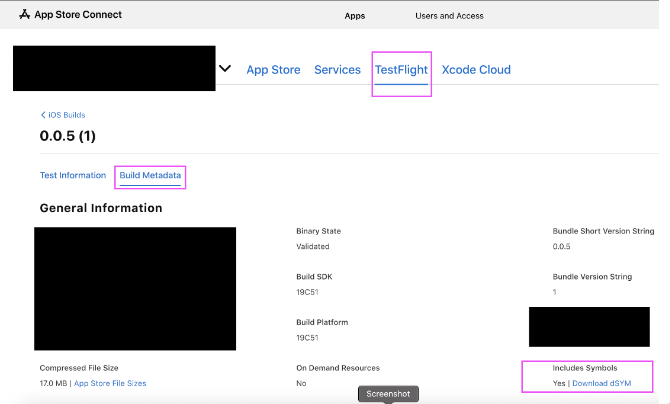 note
noteThe dSYM file is only available for builds that have been successfully uploaded to App Store Connect and are in a "processing" or "ready for submission" state.
If the Download dSYM file link is not visible, it indicates that the build submission did not complete successfully. In this case:
-
Redeploy the build to the App Store.
-
After successful processing, return to the Build Metadata tab and download the dSYM file.

-