iOS Deployment Authentication Error
During iOS deployment using Codemagic, an authentication credentials error can occur due to misconfigured or expired API tokens for App Store deployment.
The API token used for App Store Connect may be invalid or expired.
For details on generating valid tokens, see the Apple API Token Documentation.
Here is the error message:
Failed Step: Fetch signing files
GET https://api.appstoreconnect.apple.com/v1/bundleIds?limit=100&sort=name&filter%5Bidentifier%5D=appname.com&filter%5Bplatform%5D=IOS returned 401: Authentication credentials are missing or invalid. Provide a properly configured and signed bearer token, and make sure that it has not expired. Learn more about Generating Tokens for API Requests https://developer.apple.com/go/?id=api-generating-tokens
- Access to your Apple Developer App Store Connect account.
- Permission to manage API keys under Users and Access.
Steps to Resolve the Authentication Error:
-
Open App Store Connect and navigate to Users and Access → Keys.
-
If prompted, click Request Access.
-
Select Generate API Key or click the Add (+) button.
-
In the popup, provide the following details:
- Name: Enter a descriptive name for the API Key.
- Access: Choose the appropriate access level for the key.
-
Click Generate to create the API Key.
-
Download the newly created API Key by selecting Download API Key.
noteIf the download option does not appear immediately, refresh the page.
-
In FlutterFlow, go to Settings & Integrations → Deployment.
-
Under Private Key, click Upload Private Key, select the downloaded API Key file, and click Open.
-
Retry your iOS deployment.
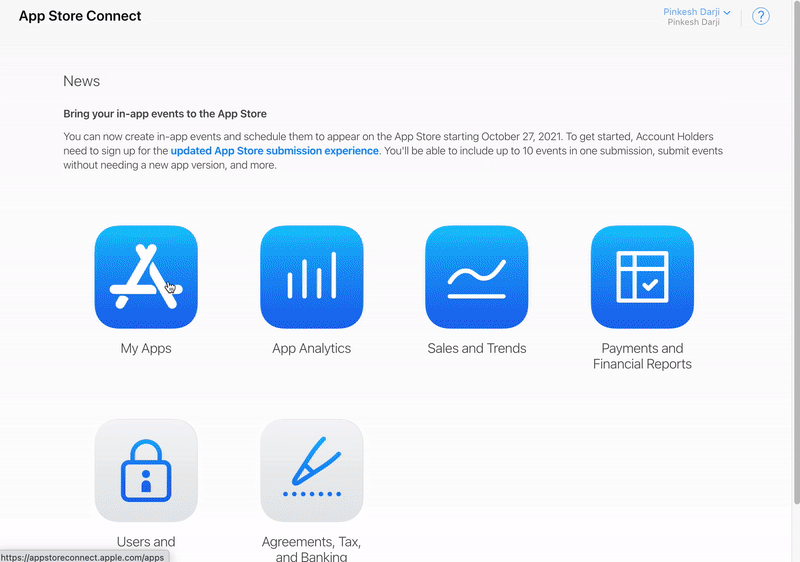
If the error persists after completing these steps, contact FlutterFlow support via in-app messenger or email at support@flutterflow.io.