StickyHeader
The StickyHeader widget is a special type of widget that allows the top part of a scrollable list to "stick" or remain visible at the top of a viewport while the rest of the content can be scrolled. As users scroll down, the sticky header remains fixed at the top, providing consistent context or navigation cues.
For instance, In data-heavy applications where users scroll through large data tables, sticky headers ensure that the column titles are always visible, enhancing usability and readability.
The StickyHeader widget consists of two primary sections: the StickyHeader Header and the StickyHeader Content.
- StickyHeader Header: This section contains the widget that remains fixed at the top while scrolling. It is typically used to display headers, titles, or important information that should stay visible at all times.
- StickyHeader Content: This section contains the scrollable widget, such as ListView or GridView, that holds the main content. It allows users to scroll through the content while the header remains in place.
For the StickyHeader widget to work, you must add it inside the scrollable widget, such as Column and ListView, and make them the Primary scrollable widget. Note: When you add it inside the Column, make sure you make the column scrollable. This enables the desired behavior of the header to stick at the top while the content scrolls.
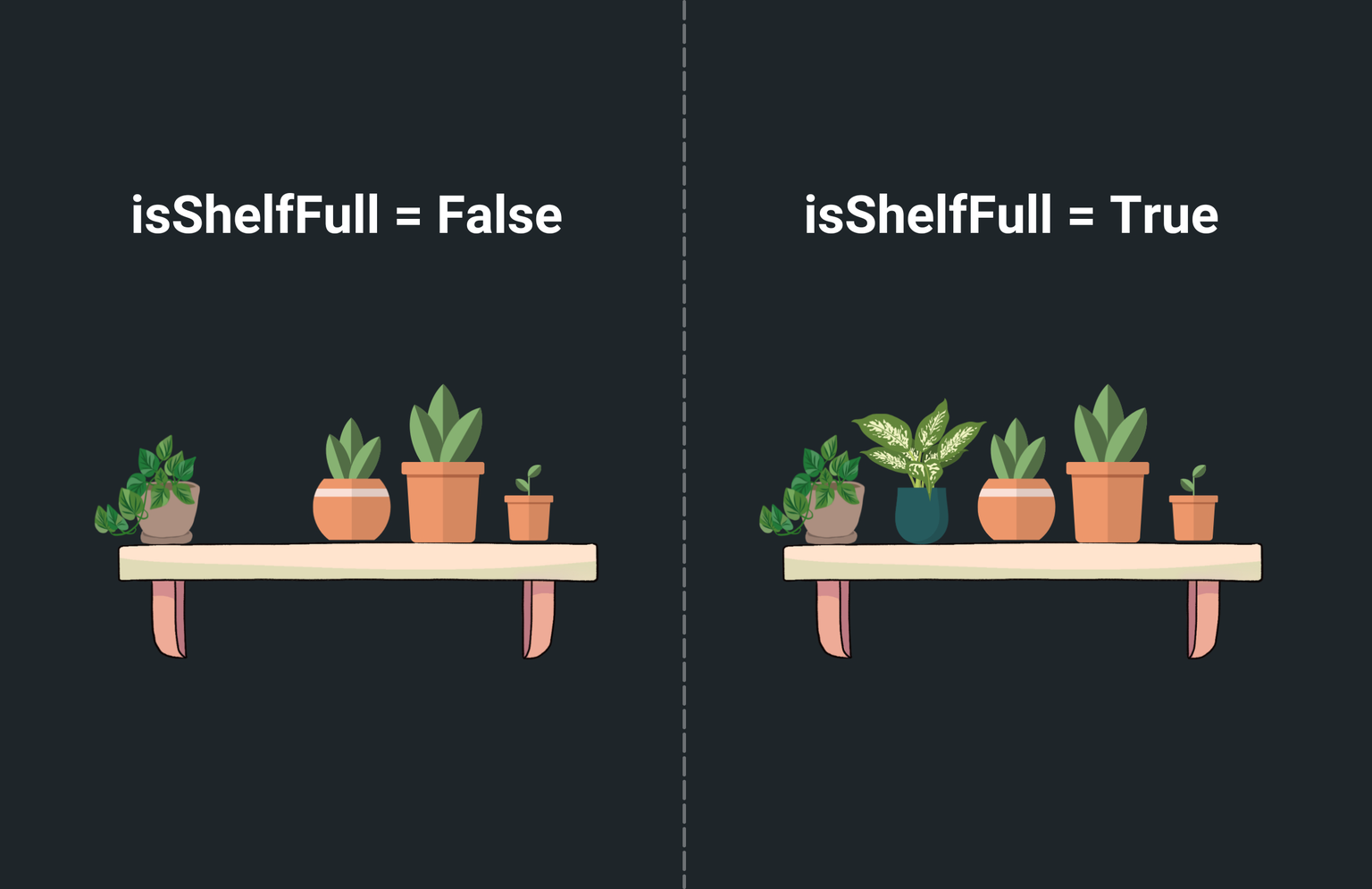
Adding StickyHeader widget
Let's see how you can use the StickyHeader widget as a replacement for the AppBar by building an example that contains a search bar as a sticky header.
Here's how it looks:
Here are the steps to build such an example:
- First, ensure you have a Column widget on a page. if not, add it. Also, make the Column widget scrollable and Primary.
- Add the StickyHeader widget from the Base Elements tab.
- Inside the StickyHeader Header, add a widget that you want to stay at the top when scrolling. For this example, it's the search bar.
- Inside the StickyHeader Content, add the ListView > Container widgets to display a list of users.
- Query and display a list of users in a ListView.
Another example
When displaying a long list with categorized sections, such as a contacts list with alphabetical sections (A, B, C...), you can use the StickyHeader widget to keep the section headers (e.g., letters) visible as users scroll through the contact list.
The aim is to generate StickyHeader widgets corresponding to each letter. Inside each StickyHeader, display contacts matching its starting letter. By dynamically generating StickyHeader widgets per letter, we can provide a structured view with grouped contacts.
Here's how it looks when completed:
Here are the steps to build such an example:
- Prepare a list of letters starting from A-Z. You can use the
AppStatevariable for this.
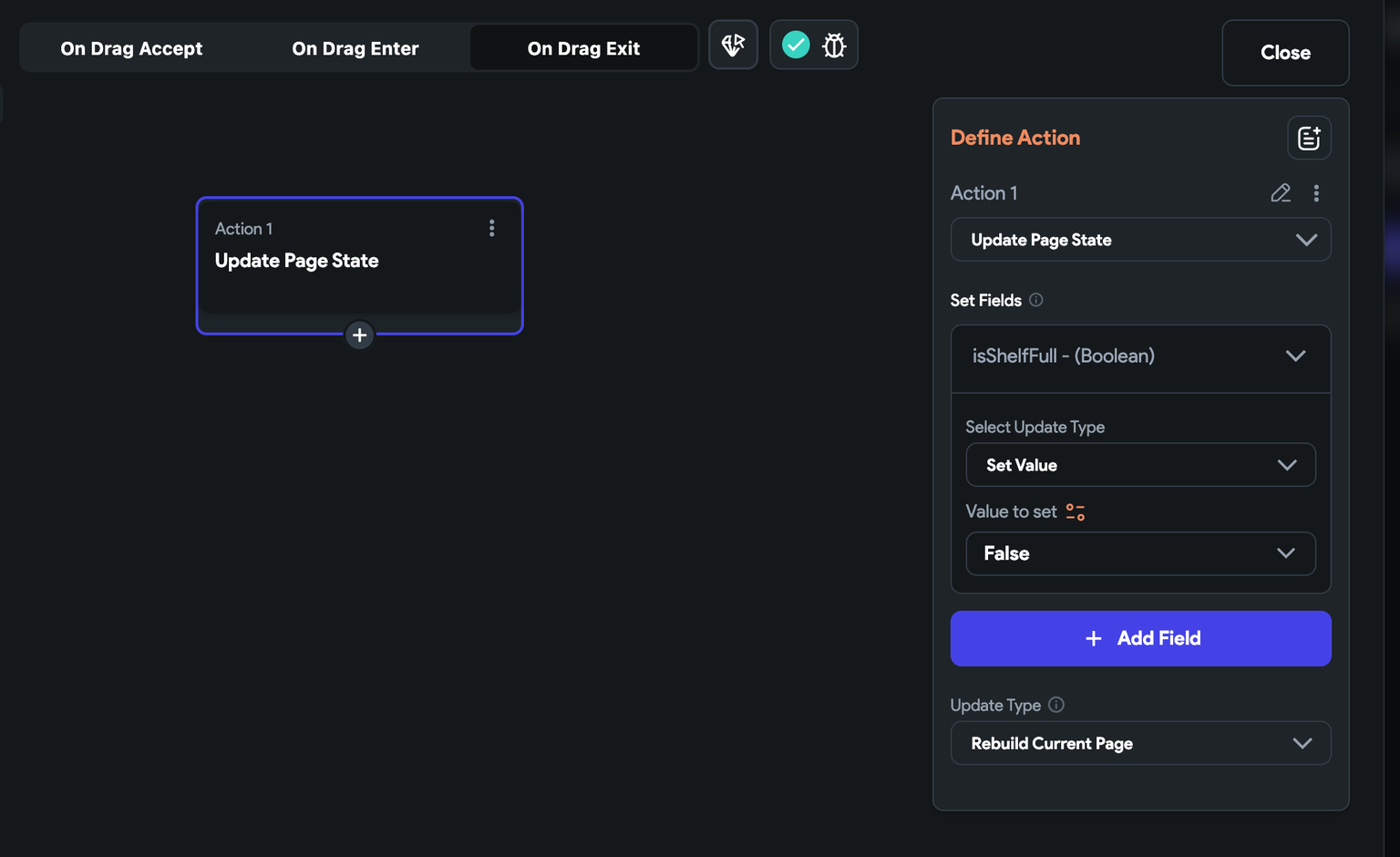
- Prepare a list of contacts.
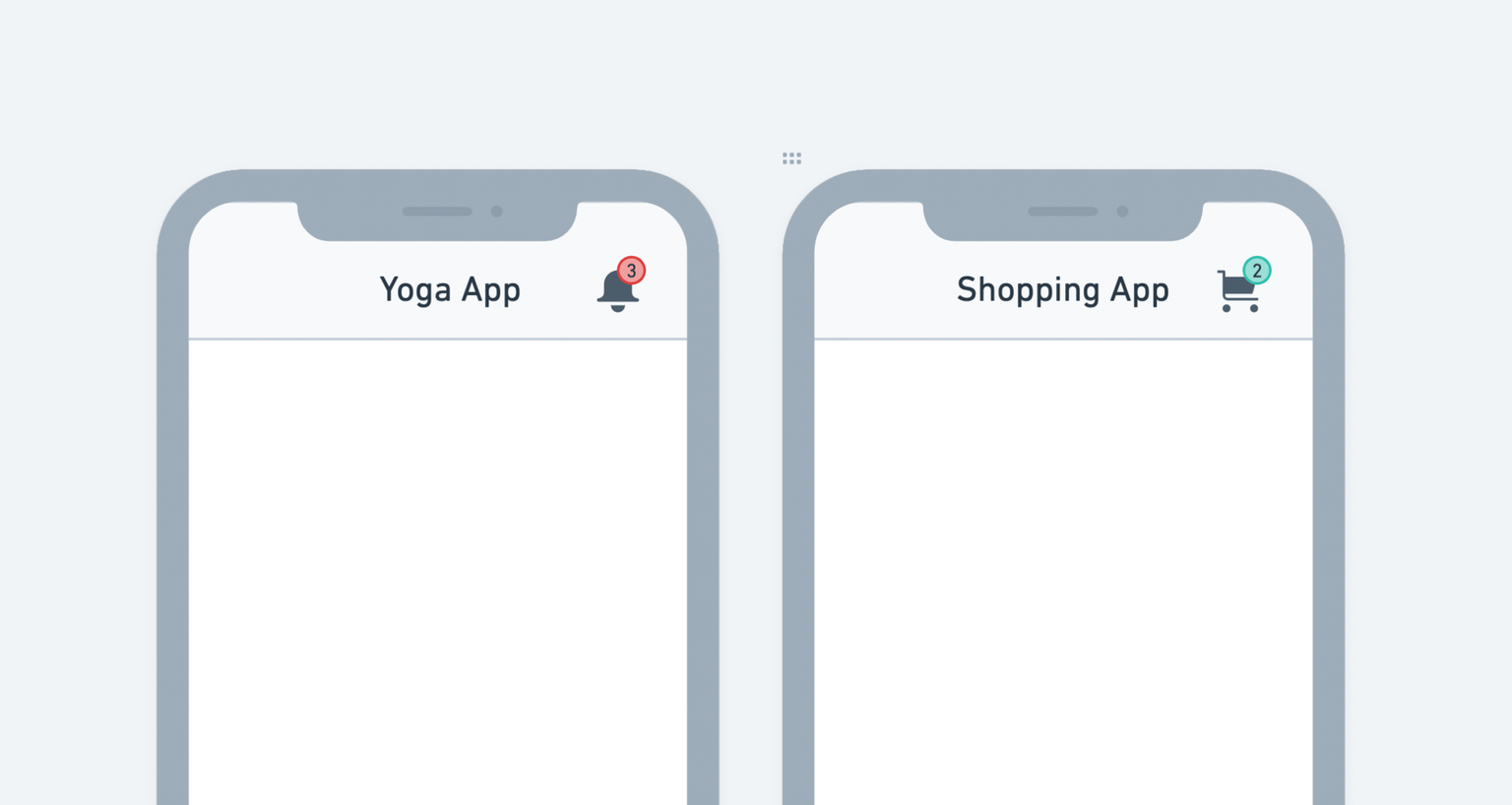
-
Add the ListView > StickyHeader widgets.
- In ListView, generate dynamic children from a variable that holds the letters.
- Inside the
StickyHeadersection, add a widget to display the current letter.
-
Now, inside the StickyHeader Content section, add the ListView with a Container inside to display the list of matching contacts.
- On this ListView, generate dynamic children from a variable that holds all the contacts. But while doing so, filter the list and extract only matching contacts using Inline Function.
- Now you can display the contact's details, such as name, inside the UI.