Google Play Failed to Upload Artefacts
- Ensure your app’s
Package Namein FlutterFlow matches the package name in Google Play Console. - Firebase is configured in your project settings.
- Your Google Play Console account is active and accessible.
When uploading your app to Google Play, you may encounter the following error:
Google Play failed to upload artefacts. Package not found: com.flutterflow.appname.: {
"error": {
"code": 404,
"message": "Package not found: com.flutterflow.appname.",
"status": "NOT_FOUND"
}
}
This error usually occurs in two scenarios:
- Deploying the app to Google Play for the first time.
- Changing the app’s
Package Namein FlutterFlow without regenerating the Firebase configuration files.
First Time Deployment to Google Play
Follow these steps to upload your app for the first time:
-
Generate your build in FlutterFlow and click the
AABbutton to download the build artifact. -
Log in to your Google Play Console.
-
Navigate to your app project and upload the AAB file as a new release in the appropriate track (Internal, Closed, Open, or Production).
-
After this initial upload, future deployments should proceed without this error.

Updating Package Name and Regenerating Config Files
If you have updated your app’s Package Name in FlutterFlow, follow these steps:
-
Open your project in FlutterFlow.
-
Navigate to Settings > Firebase.
-
Click Regenerate Config Files.
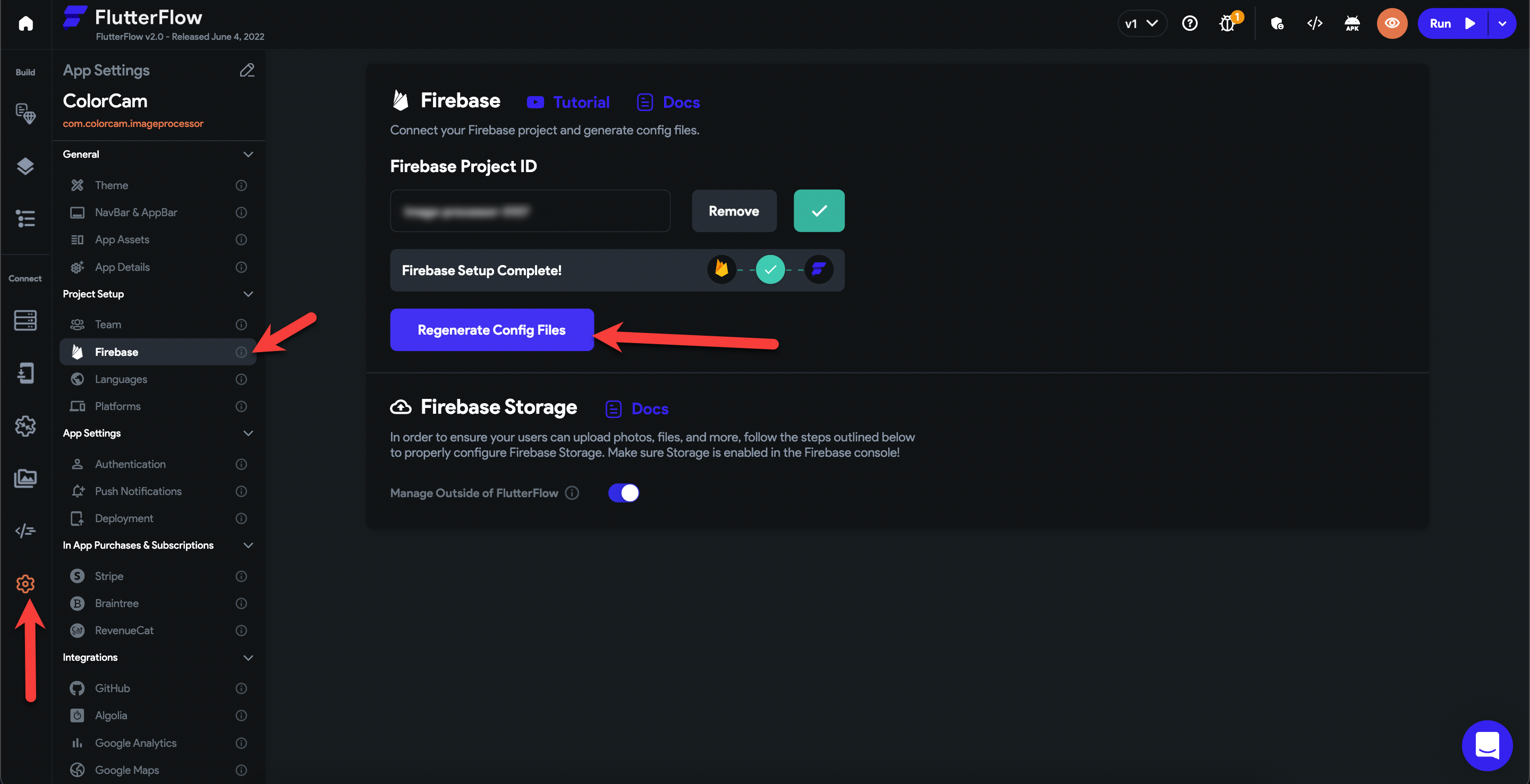
-
Enter the new
Package Nameand click Generate File to download the updated configuration files.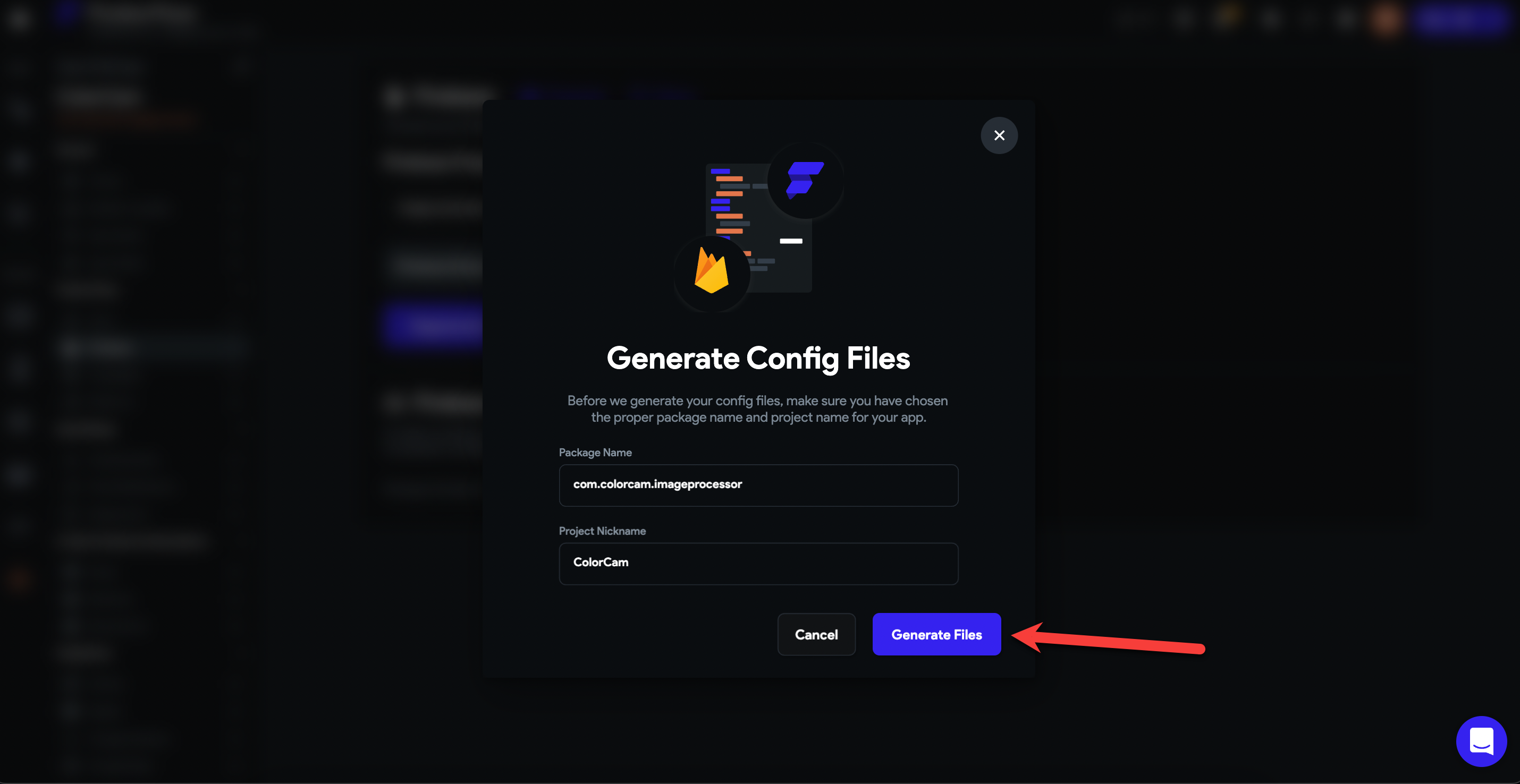
-
Rebuild and redeploy your app to confirm the error is resolved.
If the error persists after completing these steps:
- Verify the
Package Namematches exactly between FlutterFlow and Google Play Console. - Confirm that Firebase configuration files have been updated correctly.
- Contact FlutterFlow Support via Chat or email at support@flutterflow.io.