Gray Screen in Run Mode
Seeing a gray screen in Run Mode usually points to a configuration issue in your Firebase or project settings. Follow these steps to diagnose and resolve the issue.
- You have integrated Firebase with your FlutterFlow project.
- You have access to your Firebase Console.
-
Check Firebase Permissions
Ensure that
firebase@flutterflow.iohas the following roles:- Editor
- Cloud Functions Admin
- Service Account User
To verify:
-
Go to the Firebase Console.
-
Select your project → Project Overview.
-
Navigate to Users and permissions → Advanced permissions.
-
Locate
firebase@flutterflow.ioand ensure it has the roles listed above.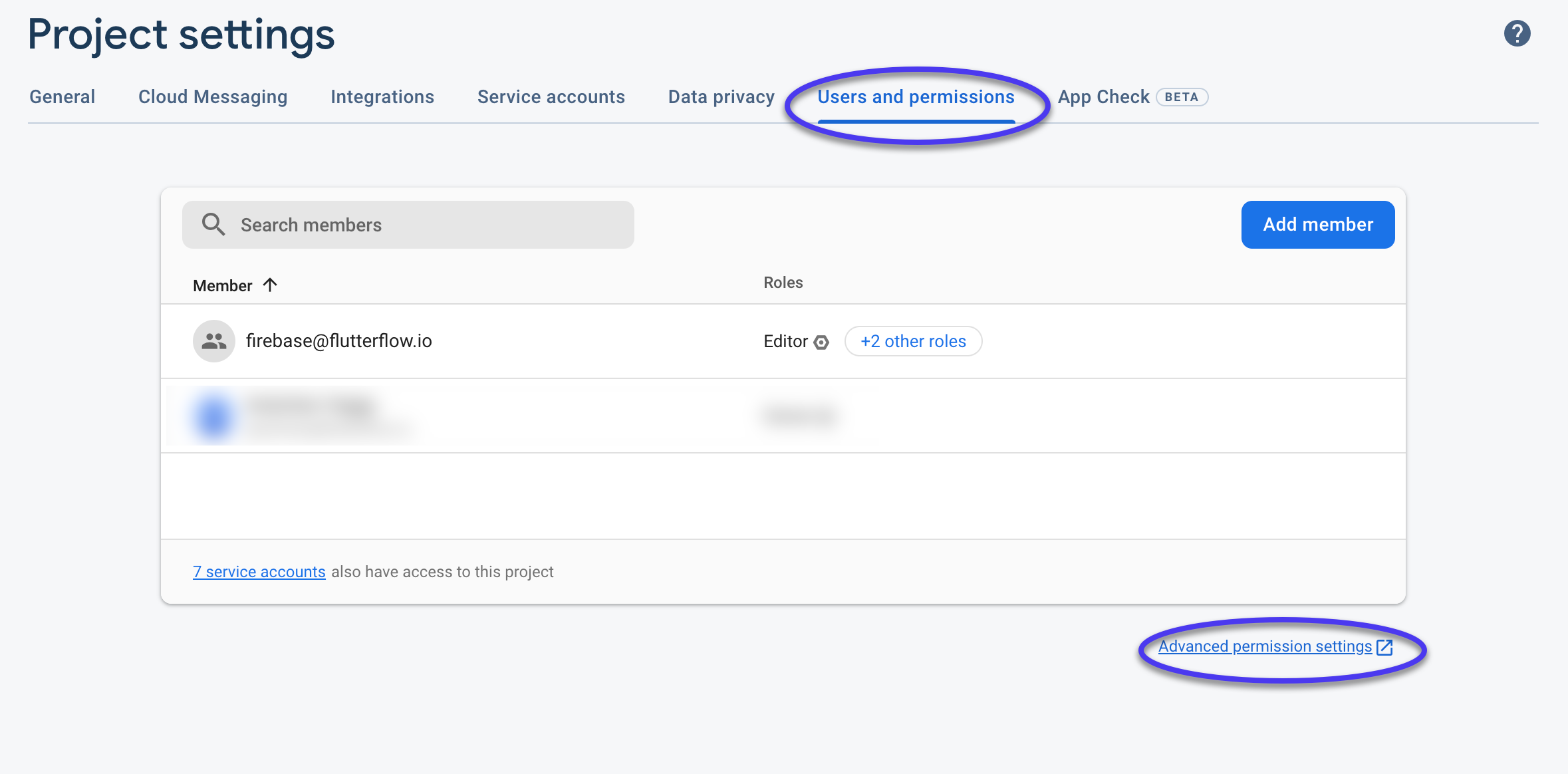
If missing, click the pencil icon and assign the roles.
-
Regenerate Firebase Configuration Files
-
In FlutterFlow, go to Settings & Integrations → Firebase.
-
Click Regenerate Config Files.
-
In the popup, click Generate Files.
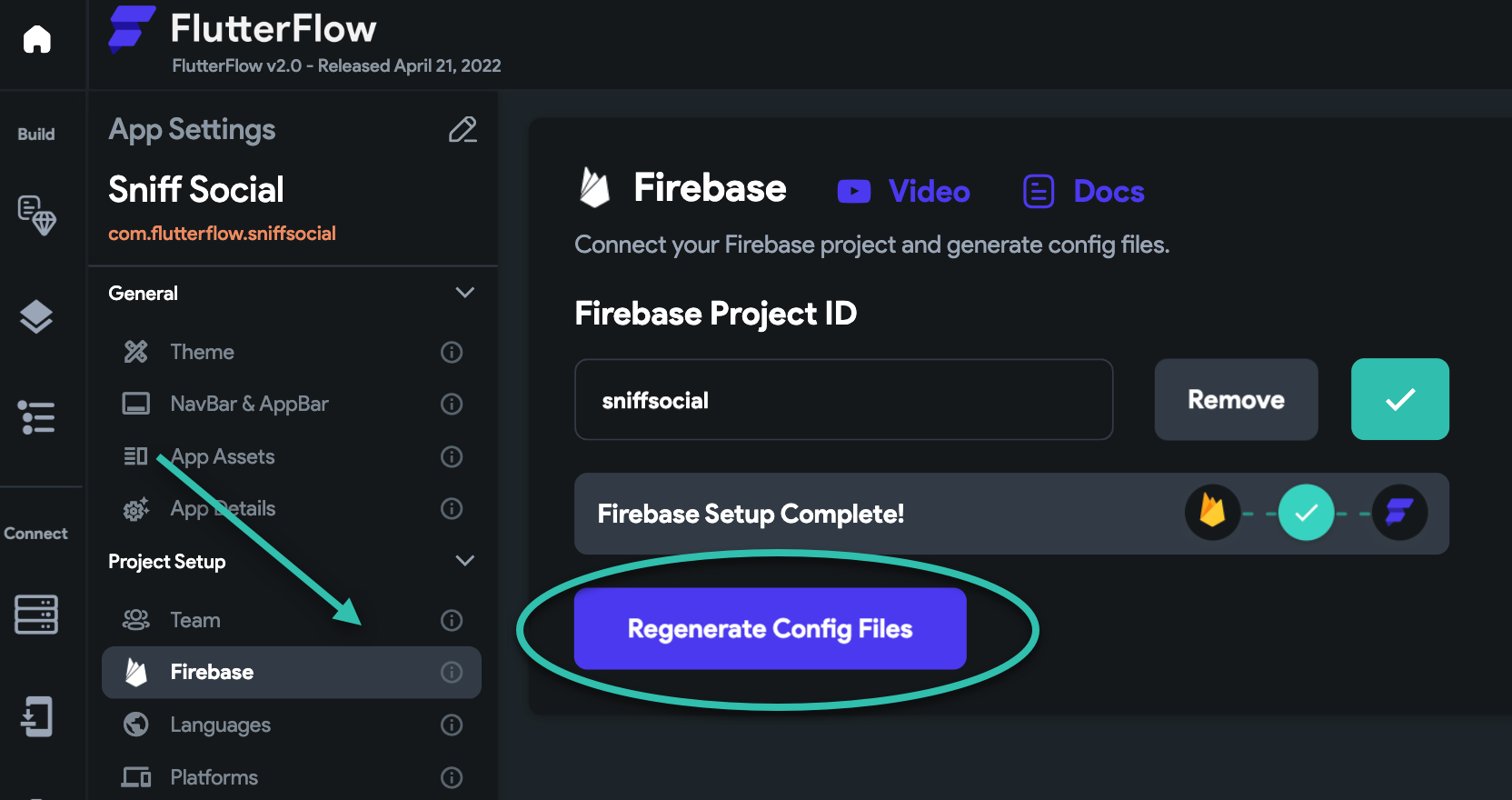 tip
tipYou must regenerate config files if you change your project name in FlutterFlow or Firebase.
-
-
Update Firebase Rules
- In FlutterFlow, go to Firestore → Settings.
- Scroll to Firestore Rules and click Deploy.
- Confirm by selecting Deploy Now in the popup.
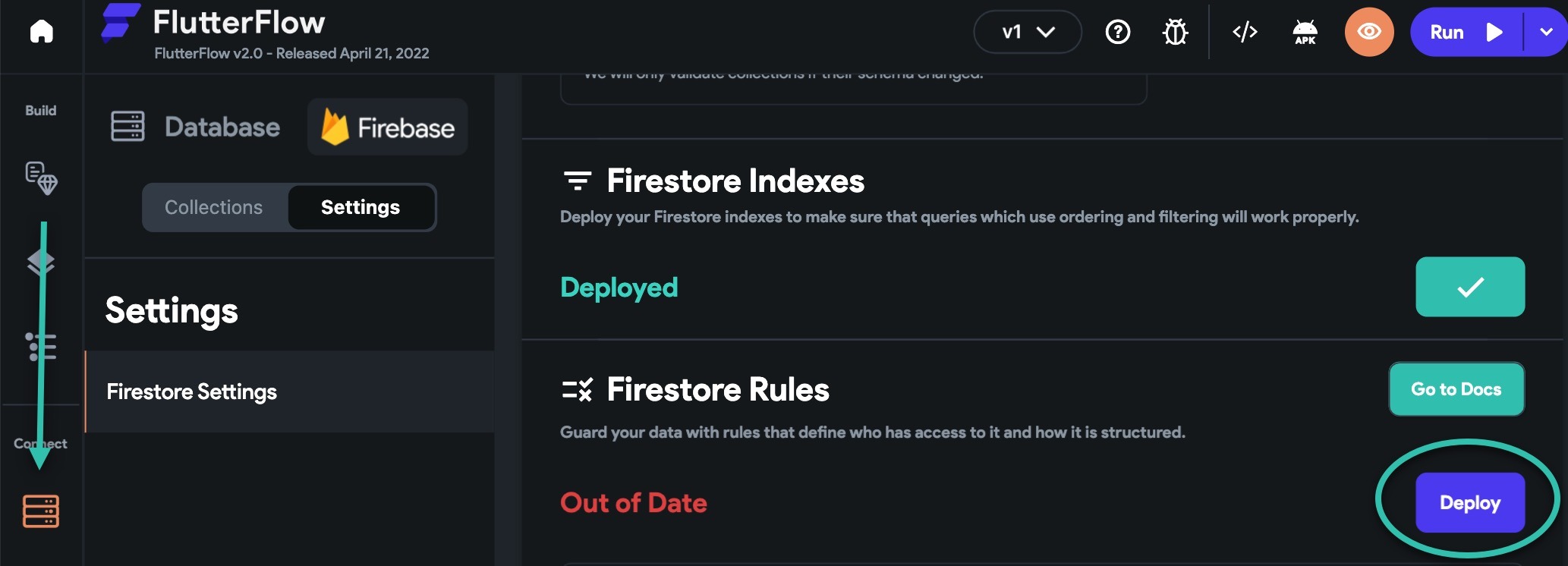
A green checkmark indicates success.
-
Validate Firebase Schema
-
In Firestore → Settings, scroll to Firebase Schema Validation.
-
Click Validate.
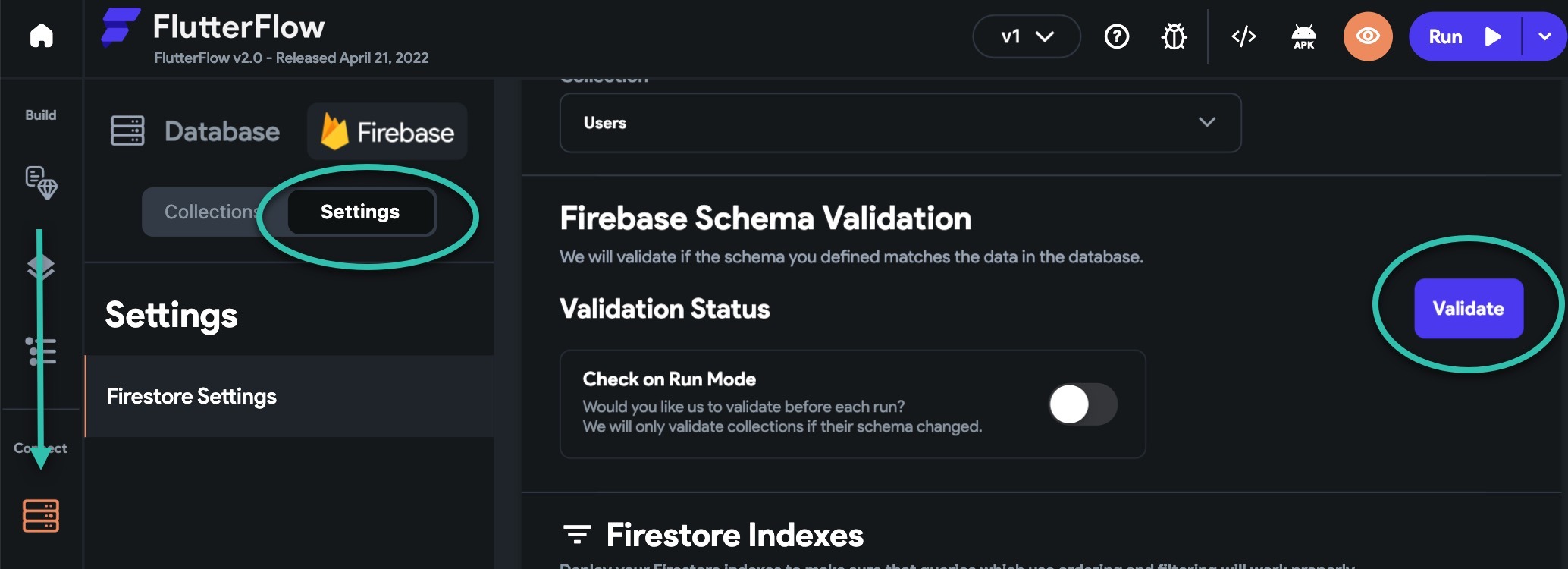
If the schema is valid, you’ll see a success message. If not, review the identified issues.
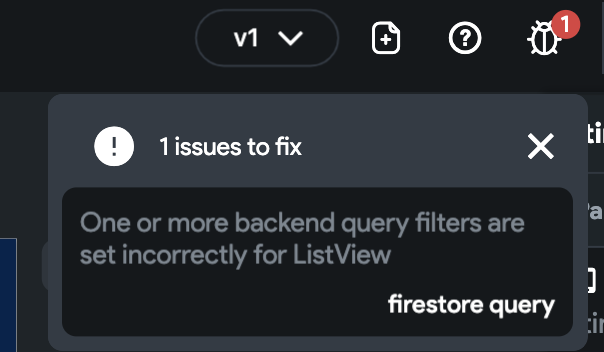
-
-
Ensure Collections Have Data
An empty Firestore collection can result in a gray screen. Visit the Firebase Console → Firestore Database to confirm your collections contain documents.
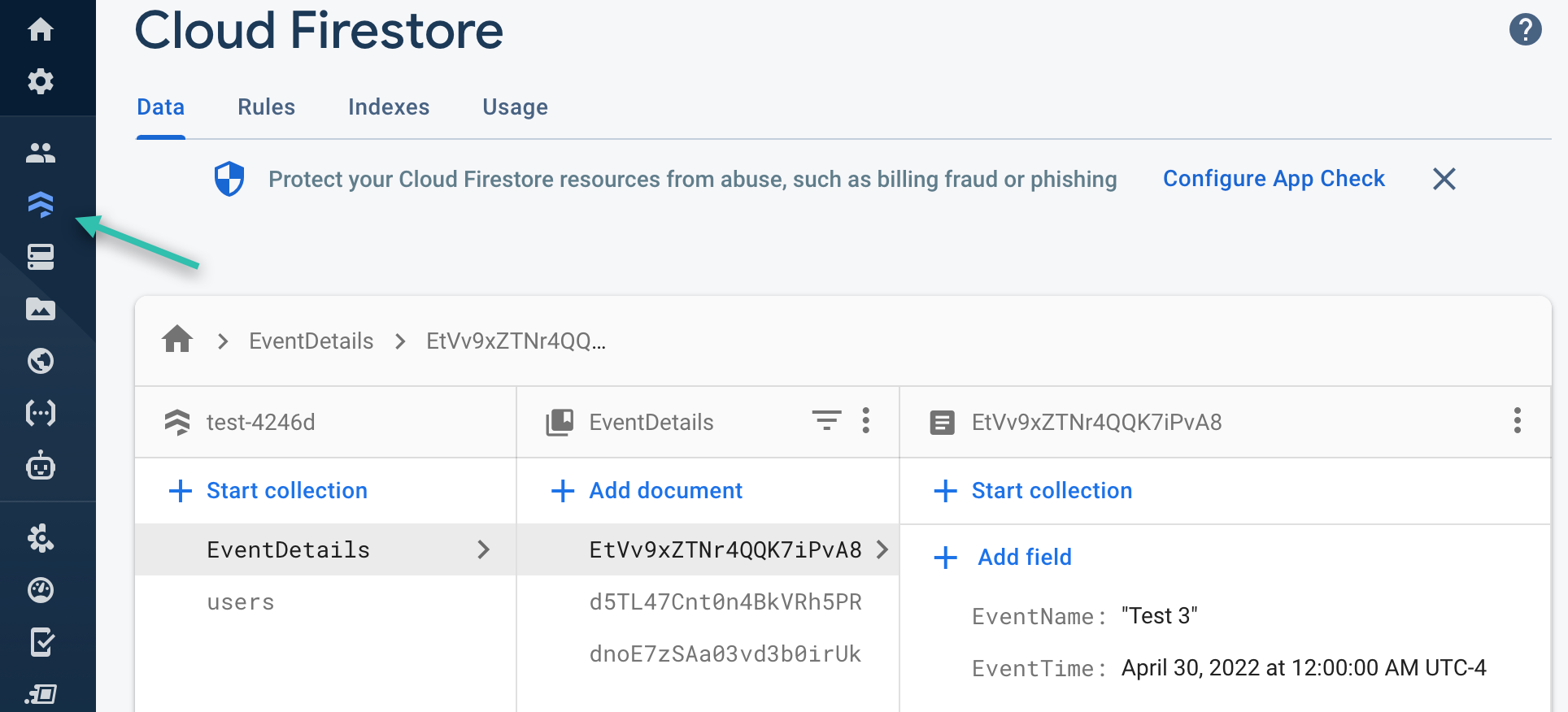
-
Verify Custom Widget Compatibility
If your app uses a custom widget, make sure its package supports web. On pub.dev, check that WEB is listed under platforms.
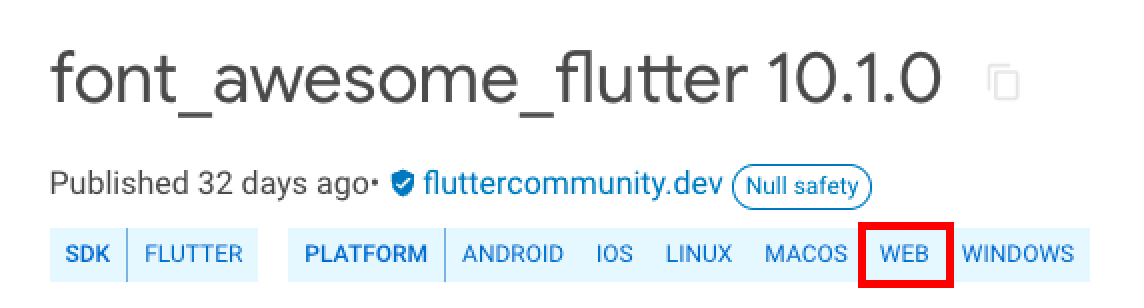
If not, choose an alternative package.
-
Refresh FlutterFlow Environment
-
Press
Ctrl + R(Windows) orCmd + R(Mac) to refresh FlutterFlow. -
Clear your browser cache.
-
Log out and back in.
tipRefreshing your session can fix slow or buggy behavior in the UI Builder.
-
-
Retest the Project
After completing the above steps, create a new Run Mode session to test if the gray screen issue is resolved.
-
Test Locally
If the issue persists, download your FlutterFlow code and run the project locally to diagnose further.