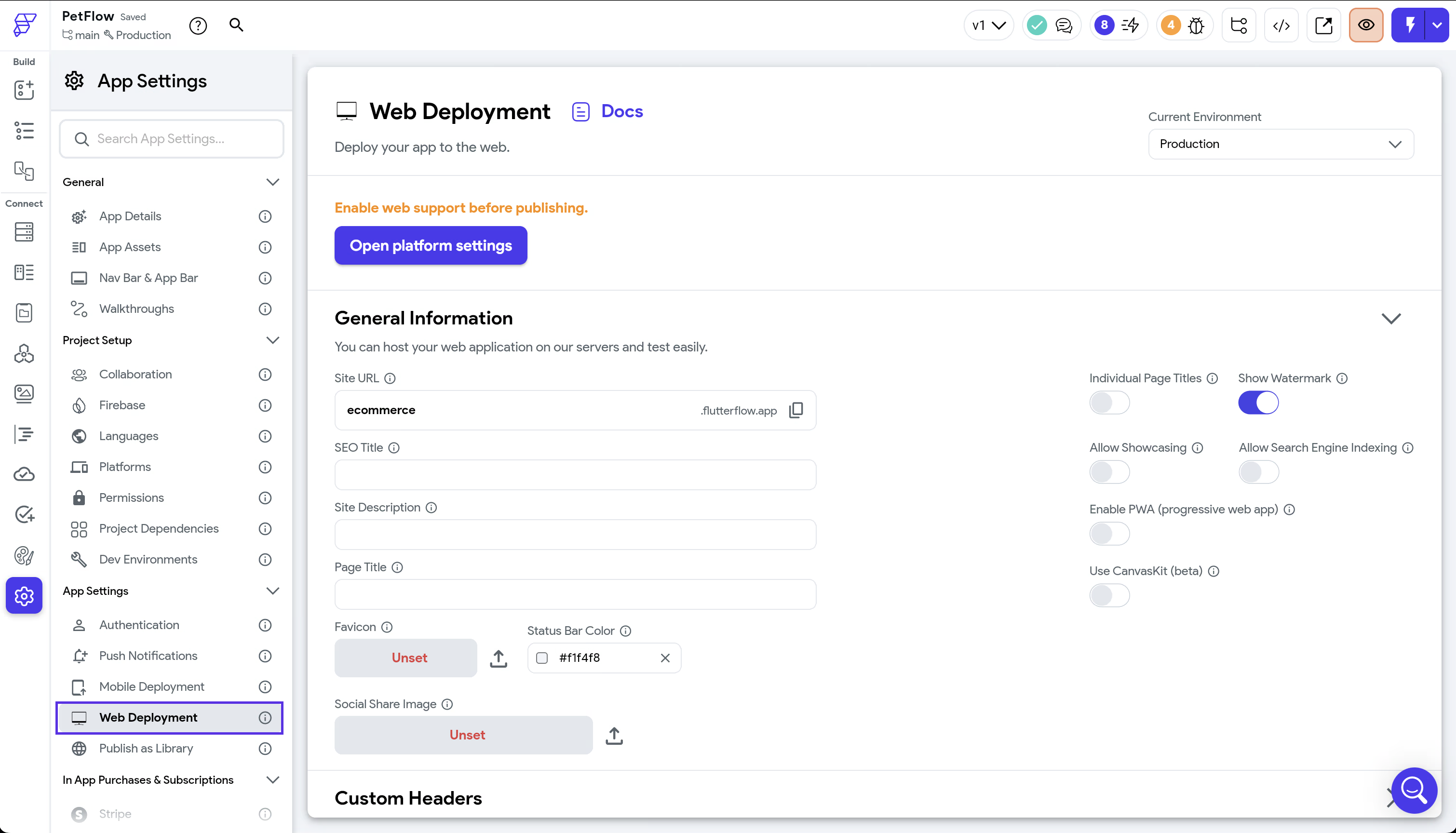Deploy for Development Environments
FlutterFlow provides flexibility in configuring deployment settings for different environments, allowing you to manage your app builds for both mobile and web apps.
With deployment settings tailored to each environment, you can test, isolate app functionality, and optimize for various use cases without impacting production builds.
Mobile Deployment
You can configure and publish environment-specific builds of your app for both iOS and Android platforms, allowing each build to coexist and function independently for different environments.
To set up deployment for different environments, go to Settings & Integrations > App Settings > Mobile Deployment, and select the desired environment from the Current Environment dropdown on the right side.
Now, to submit an environment-specific build to the App Store and Play Store, you must have unique package names representing each environment. To set this up, go to Settings & Integrations > General > App Details > Package Name, select the Current Environment from the dropdown (on the right), and specify the package name for that environment. This ensures that when you switch environments, the package name changes and you can submit separate builds to the App Store and Play Store.
For example, in an ecommerce app, you can set package names such as io.flutterflow.ecommerceflow.dev for the development environment and io.flutterflow.ecommerceflow.staging for the staging environment.
Once this setup is complete, you can deploy to App Store and Play Store as usual.
- You can publish your apps as unlisted on the App Store to allow different builds without public exposure.
- You must configure provisioning profiles, certificates, and App IDs unique to each environment to ensure secure and streamlined publishing.
Web Deployment
Web deployment in FlutterFlow provides you with the ability to configure the entire web deployment for each environment, including custom URLs, page titles, metadata, and deployment history.
To set up deployment for different environments, navigate to Settings & Integrations > App Settings > Web Deployment, and select the desired environment from the Current Environment dropdown on the right side. Then, set a new Site URL for the selected environment and publish your app as usual.