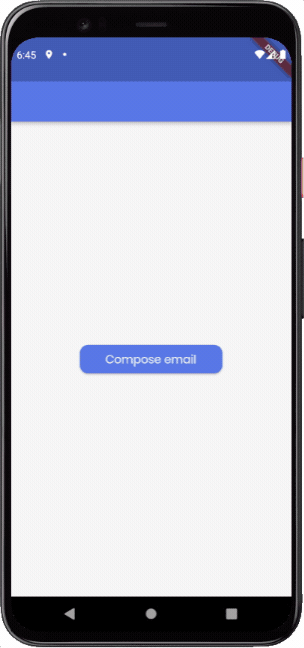Launch URL [Action]
The Launch URL Action lets you specify a URL that will be opened using an app supporting it. If there is more than one app that can handle the specified URL, the user will be presented with a dialog from where one of the apps can be selected.
Adding Launch URL Action
Follow the steps below to add this action to any widget.
- Select the Widget (e.g., Container, Button, etc.) on which you want to add the action.
- Select Actions from the Properties Panel (the right menu), and click Open. This will open an Action Flow Editor in a new popup window.
- Click on the + Add Action.
- On the right side, search and select the Launch URL (under widget/UI Interactions) action.
- In the URL Value Type property, select either Specify URL (to add the URL as a String) or From Variable (to use the value stored in a String variable).
- If using Specify URL, enter the URL that you want to use in the URL field. For example, you can enter "https://flutter.dev" to open the Flutter webpage.
- If using From Variable, select the Source from which to fetch the URL value. You can also specify a Default Value that will be used when the variable value is not set (i.e. null).
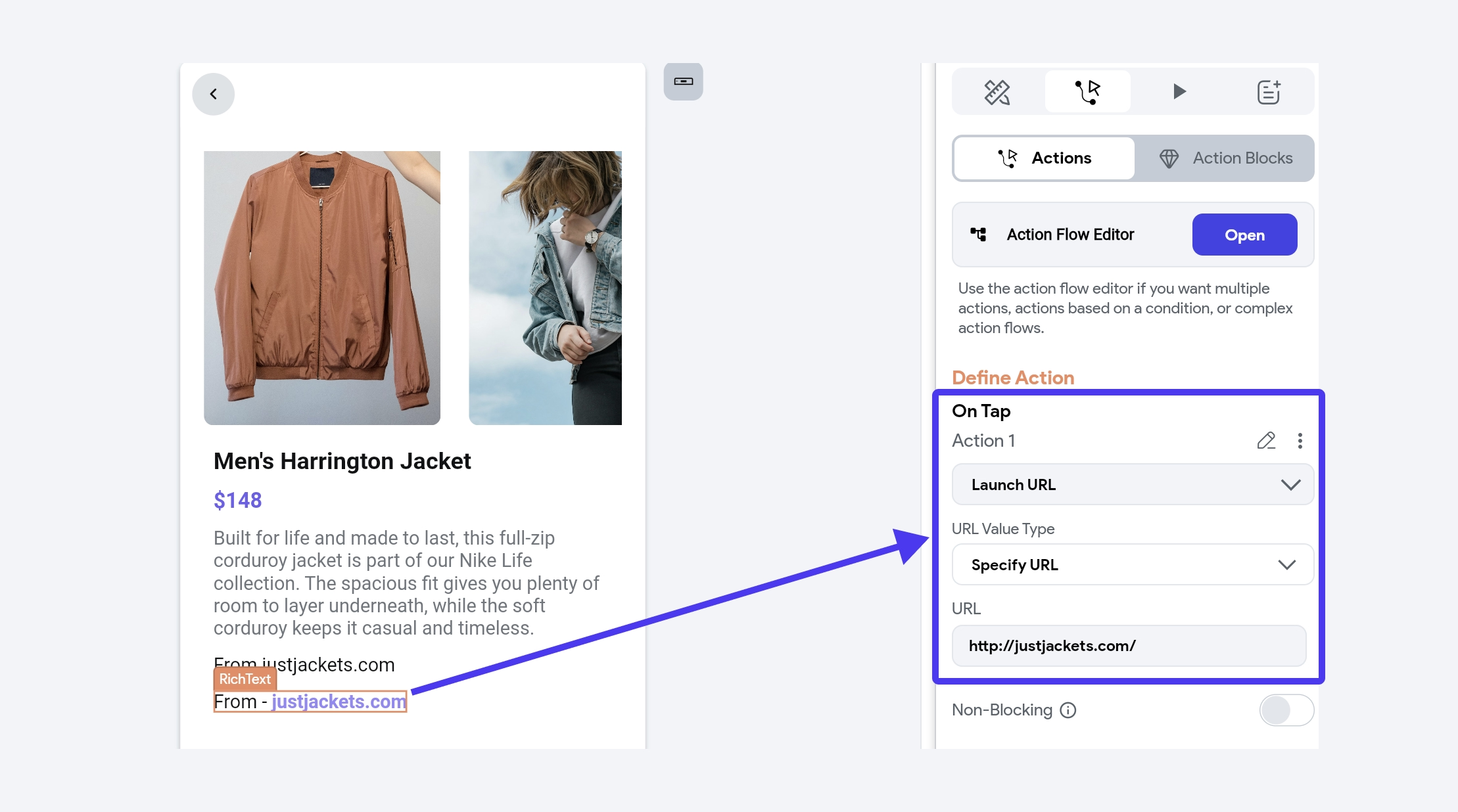
URL schemes
A URL scheme is a way to define how different types of links, such as webpages, phone numbers, SMS messages, and emails, should be handled by an app or browser. The following are some common URL schemes that can be handled by an external app present on the user's device.
Open a webpage
This URL scheme for loading up a webpage can be defined in this format:
Scheme
http:<webpage URL link>
https:<webpage URL link>
Example
https://flutter.dev
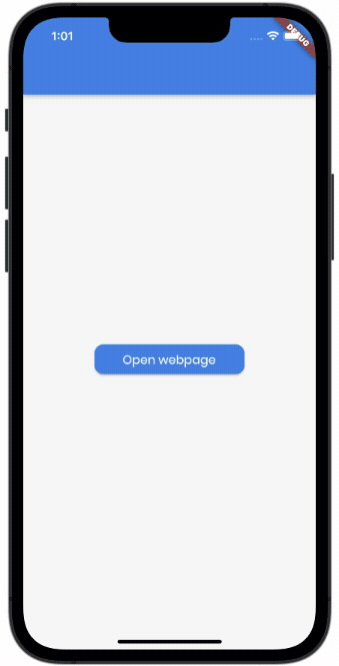
Use a phone number
This URL scheme helps to handle phone numbers inside your app. Using this, you can easily initiate a phone call to the provided phone number from the user's device.
Scheme
tel:<phone-number>
Example
tel:2125551212
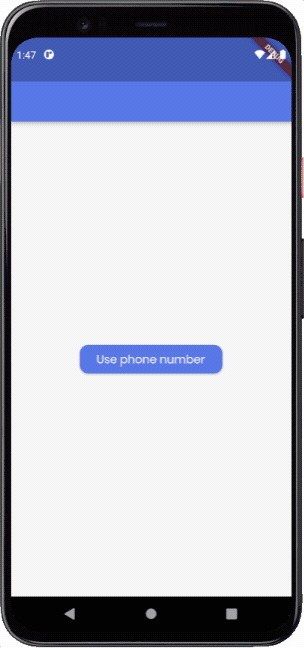
Compose a text message
This URL scheme lets you redirect users from your app to compose and send an SMS message to a specified phone number.
Scheme
sms:<phone_number>
Example
sms:2125551212
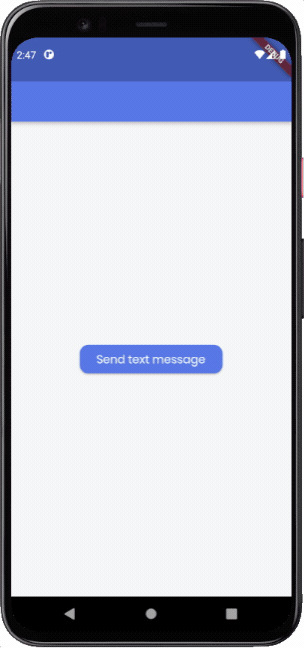
Create an email
This URL scheme helps you to launch an email app on the user's device. It allows you to pass the email to, subject, and body to the app so that you have these fields prefilled with details as the email app is opened.
Scheme
mailto:<email_address>?subject=<subject>&body=<body>
Example
mailto:name@example.org?subject=Welcome%20to%20FlutterFlow&body=Hey%20there
This will pass the following details to the email app:
mailto: name@example.org, subject: Welcome to FlutterFlow, body: Hey there