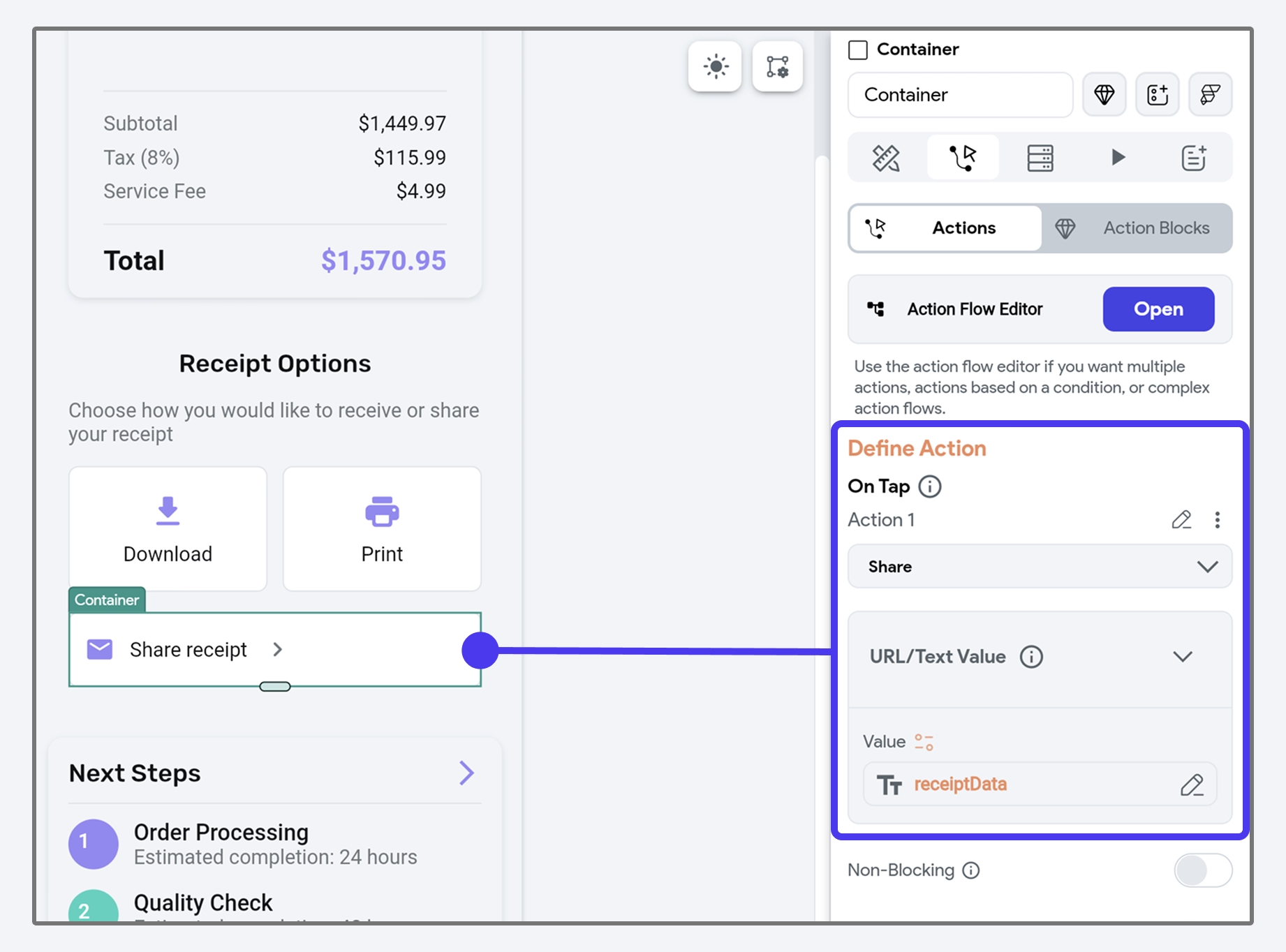Share [Action]
The Share Action enables users to send text or URLs from your app using the native sharing capabilities of their device. This functionality allows users to share information through various applications installed on their devices, such as email, messaging apps, or social media platforms.
warning
It's important to note that the Share Action is designed for mobile platforms and is not supported in FlutterFlow's Run Mode or Preview Mode. To test this functionality, you need to run your app on an iOS or Android device or emulator.