GitHub Login
The GitHub auth provides a convenient way for users to authenticate and log in to your application using their GitHub accounts.
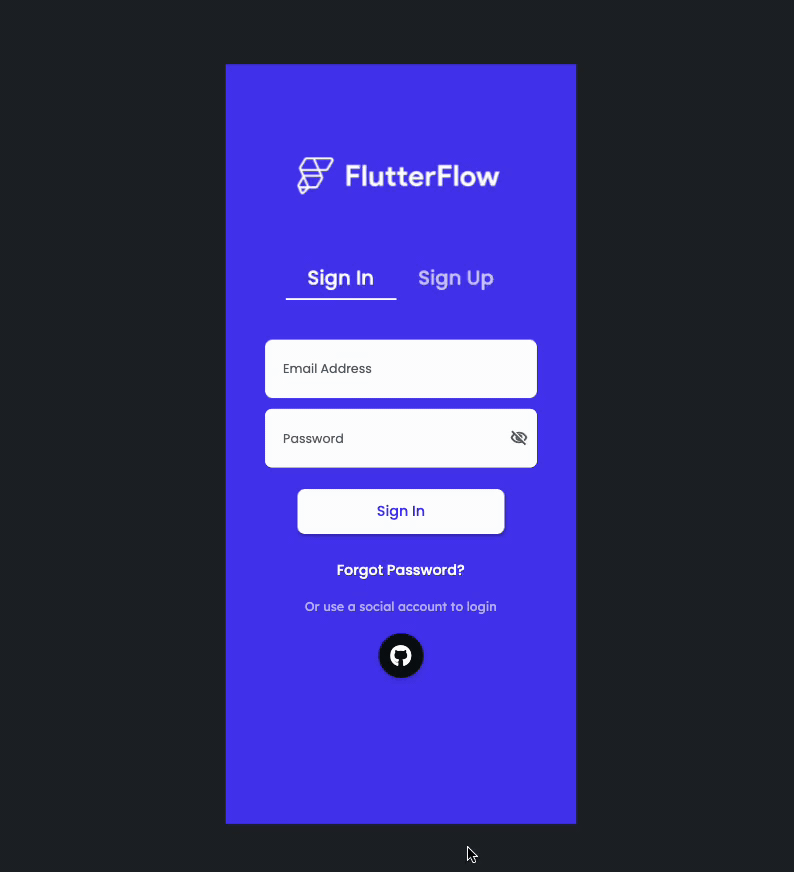
Before getting started with this section:
- Complete Firebase Setup.
- Complete Initial setup required for authentication.
Adding GitHub auth
Adding GitHub auth comprises of following steps:
1. Enabling GitHub Authentication in Firebase
To enable GitHub authentication in the Firebase:
-
Open the Firebase console, Click on Authentication ( in the left side menu).
-
Select the Sign-in method tab, and select GitHub. If you have already added another provider, click on the Add new provider, select GitHub, and Enable it.
-
To get the Client ID and Client Secret, register your app as a developer application on GitHub, and while doing so, paste the authorization callback URL to your GitHub app configuration.
-
Click Save.
- To test the app in Run Mode, add our domain to Authorized domains.
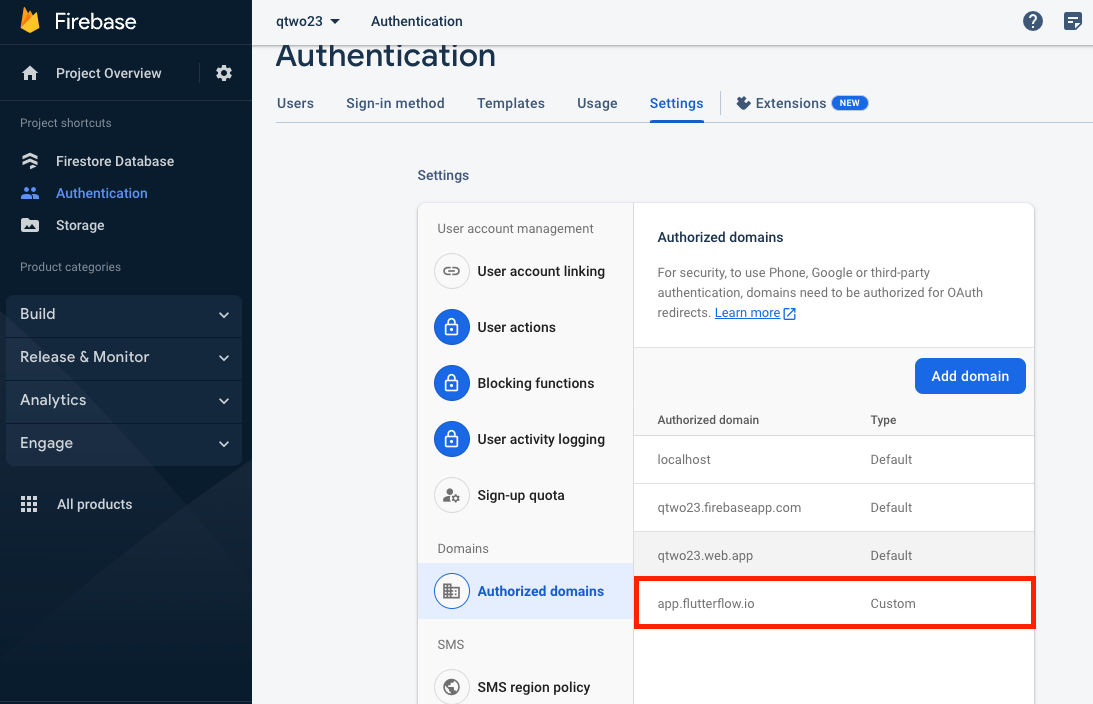
2. Adding GitHub Login Action
Follow the steps below to add GitHub login action:
-
Select the widget (e.g., Button) on which you want to add the action.
-
Select Actions from the properties panel (the right menu), If it's the first action, click + Add Action button. Otherwise, click the "+" button below the previous action tile (inside Action Flow Editor) and select Add Action.
-
Search and select the Login (under Backend/Database > Firebase Authentication) action.
-
Set Auth Provider to GitHub.
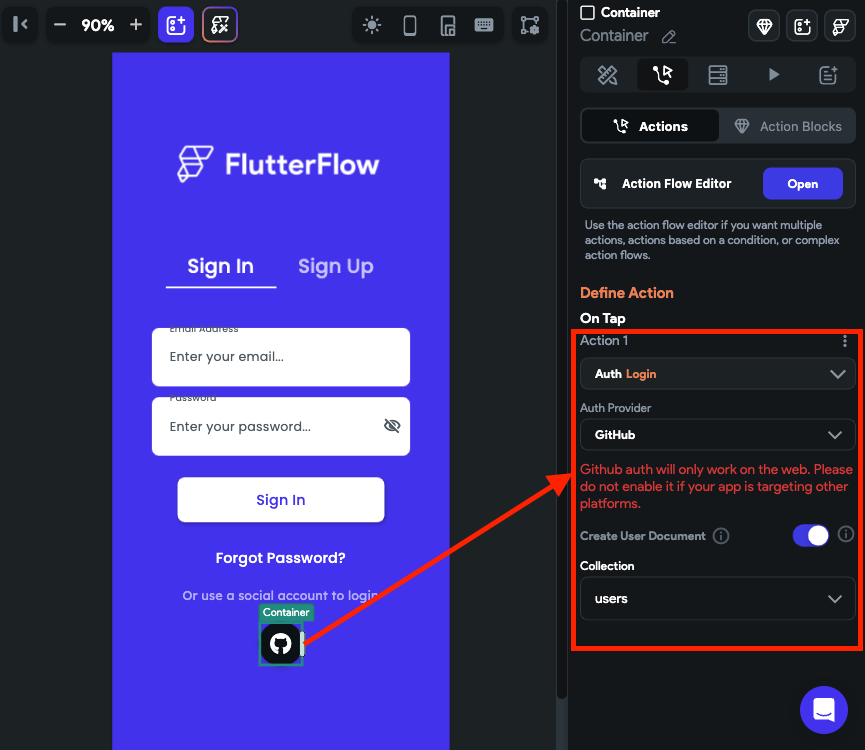
To let users log out of your app, you can use the Logout action.