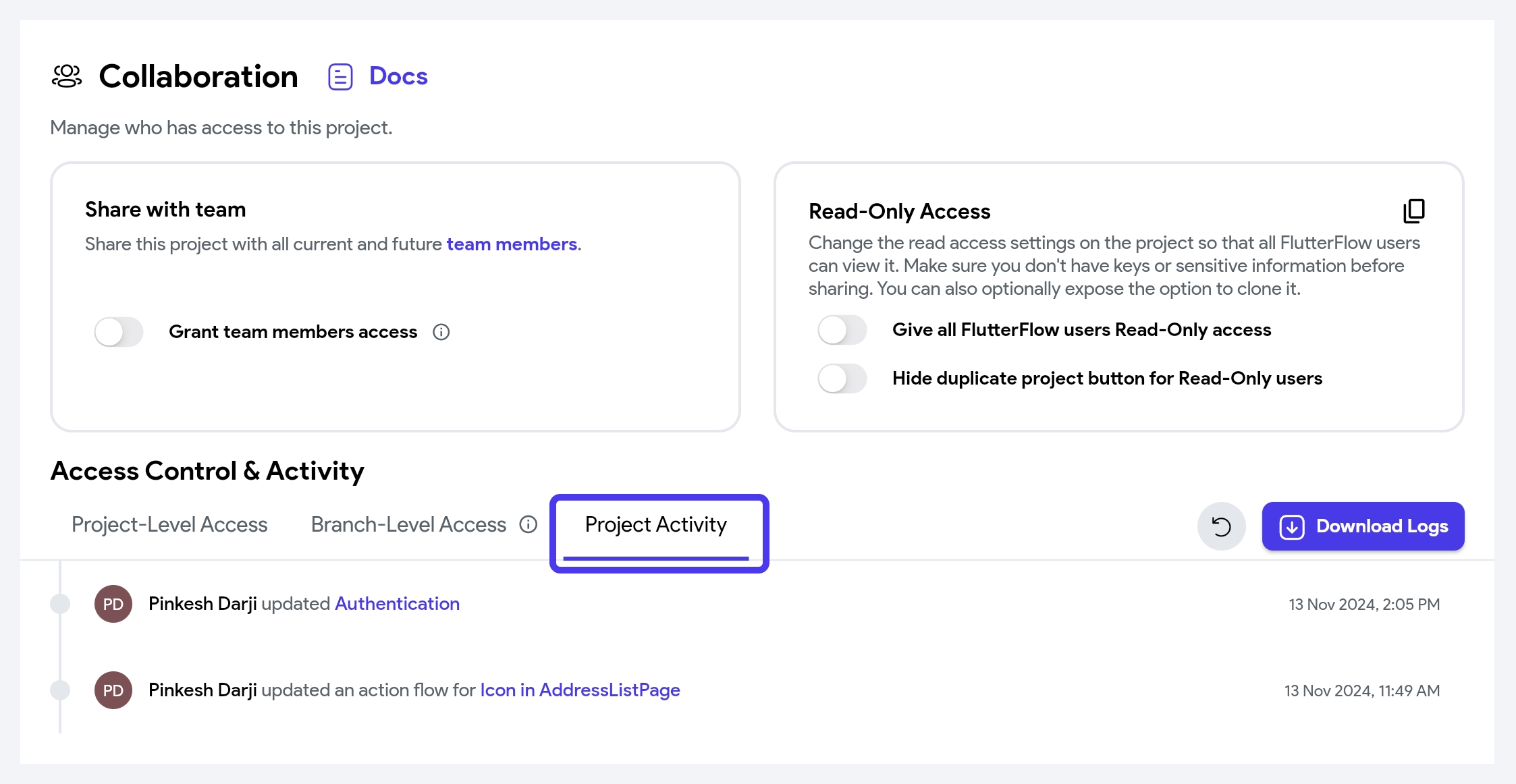Collaborate on Projects
In FlutterFlow you can share projects with your entire organization (team), with individual users within your organization, or external users.
Sharing a Project with Team
To share a project with team members, use the Share with team dropdown in the Collaboration page of your project's settings, and select how you want the project to be shared:
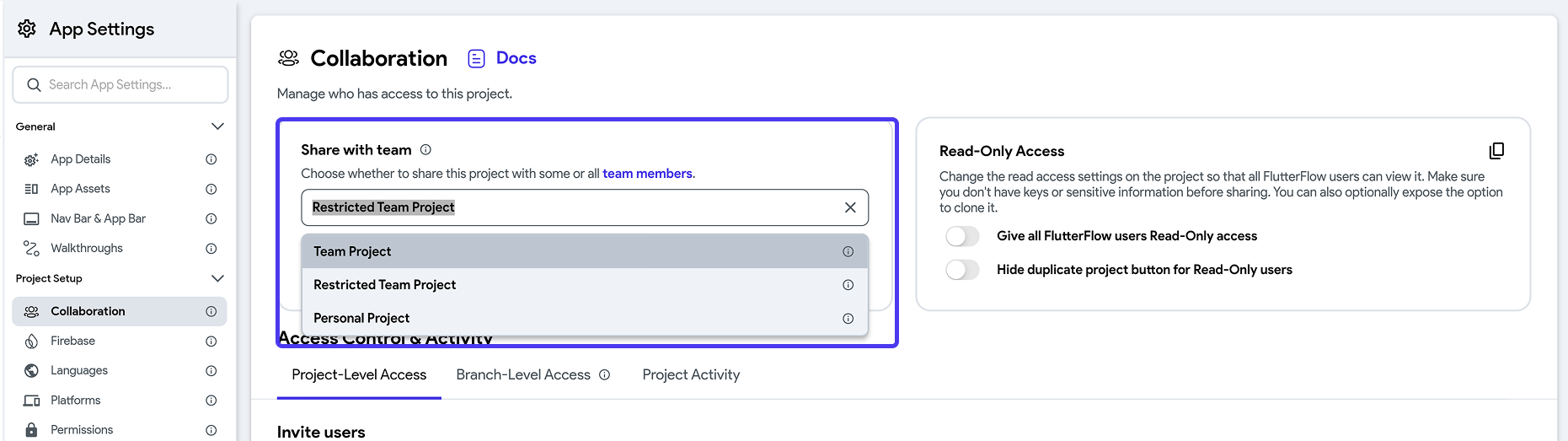
- Team project: A project associated with your team and automatically visible to all team members. When a project is a Team Project, team members are automatically added as Editors. You can specifically designate team members as Viewers, but you cannot remove them.
- Restricted team project: A project associated with your team but only visible to specific team members who are added directly. After selecting this option, you’ll need to manually choose the team members you want to share the project with.
- Personal project: A project not associated with any team, where editing capabilities depend on the type of personal plan you have.
- The Team owner always has edit access to the project, regardless of who created or shared it, and retains full team plan capabilities.
- The Team owner can also selectively share the project with any number of team members.
- A Library project will not have the Restricted Team Project option.
- Sharing a project with team members is only available on the Growth plan and higher. Check out our pricing section.
Sharing a Project with External Collaborators
You can invite users to your project who are not part of your organization. For instance, you might want to share your work with clients, stakeholders, or team members of the client.
You can add users as Read Only users to any project regardless of your pricing plan in the Collaborators page of your project's settings.
- Users with read-only access will only be able to access that specific project and won't be able to access any shared Teams libraries (e.g., custom code, design system).
- You must verify your email before inviting users.
- If a user isn't already a FlutterFlow user, we will send them an invite email. Their status will be shown as Pending until they create an account.
To add an external user as a collaborator as an Editor to a project, you first need to purchase a collaborator pass.
To purchase a collaborator pass, go to the My Teams page and, under the Collaborator Passes section, click Add Pass and complete the checkout process. Once the pass is created, enter the user email and select the project (Team Project or Restricted Team Project) you’d like to grant them access to.
- You must be a Team Owner to purchase and assign a Collaboration Pass.
- Collaborator Passes can only be assigned to users who have a paid plan (Basic, Growth, or Business).
Transferring Project
This step can not be undone. If you want to regain project ownership, the new project owner will need to transfer ownership back to you.
To transfer ownership to another user, navigate to Settings & Integrations > Project Setup > Collaboration > Project-Level Access, click on the current role and select Owner.
You can transfer a project to any FlutterFlow user (including external collaborators) as long as they have an active paid plan.
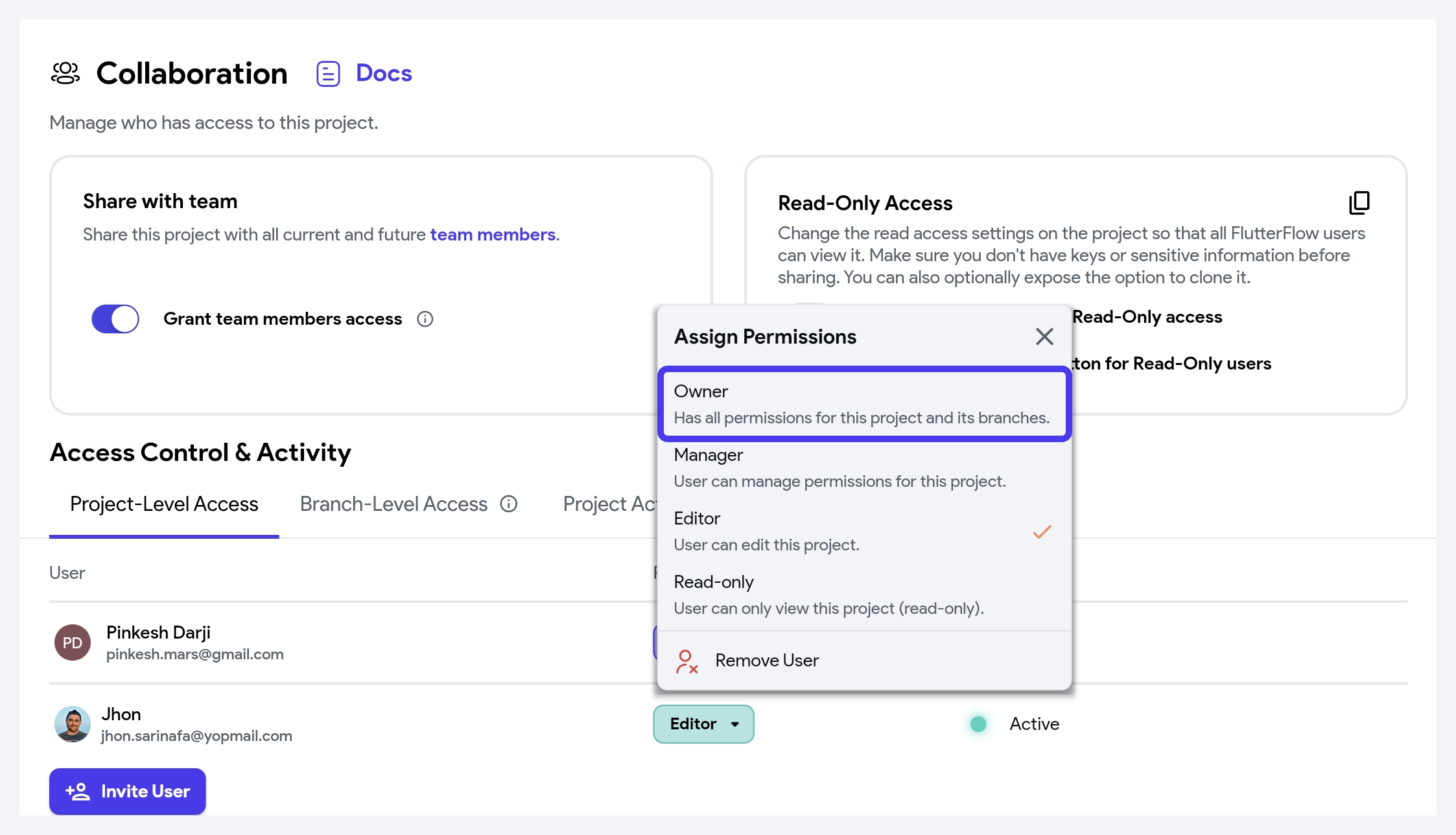
Real-Time Collaboration
Real-Time Collaboration is a powerful feature that allows multiple builders to work together on the same project or, rather same page and design system simultaneously. With this, all builders can see the changes being made to the page as they happen and can also make their own changes to the page without interfering with the work of others.
This increases efficiency and productivity, as multiple builders can work on various aspects of the project or together on the same page at the same time.
When multiple builders are on the same page, it looks like this:
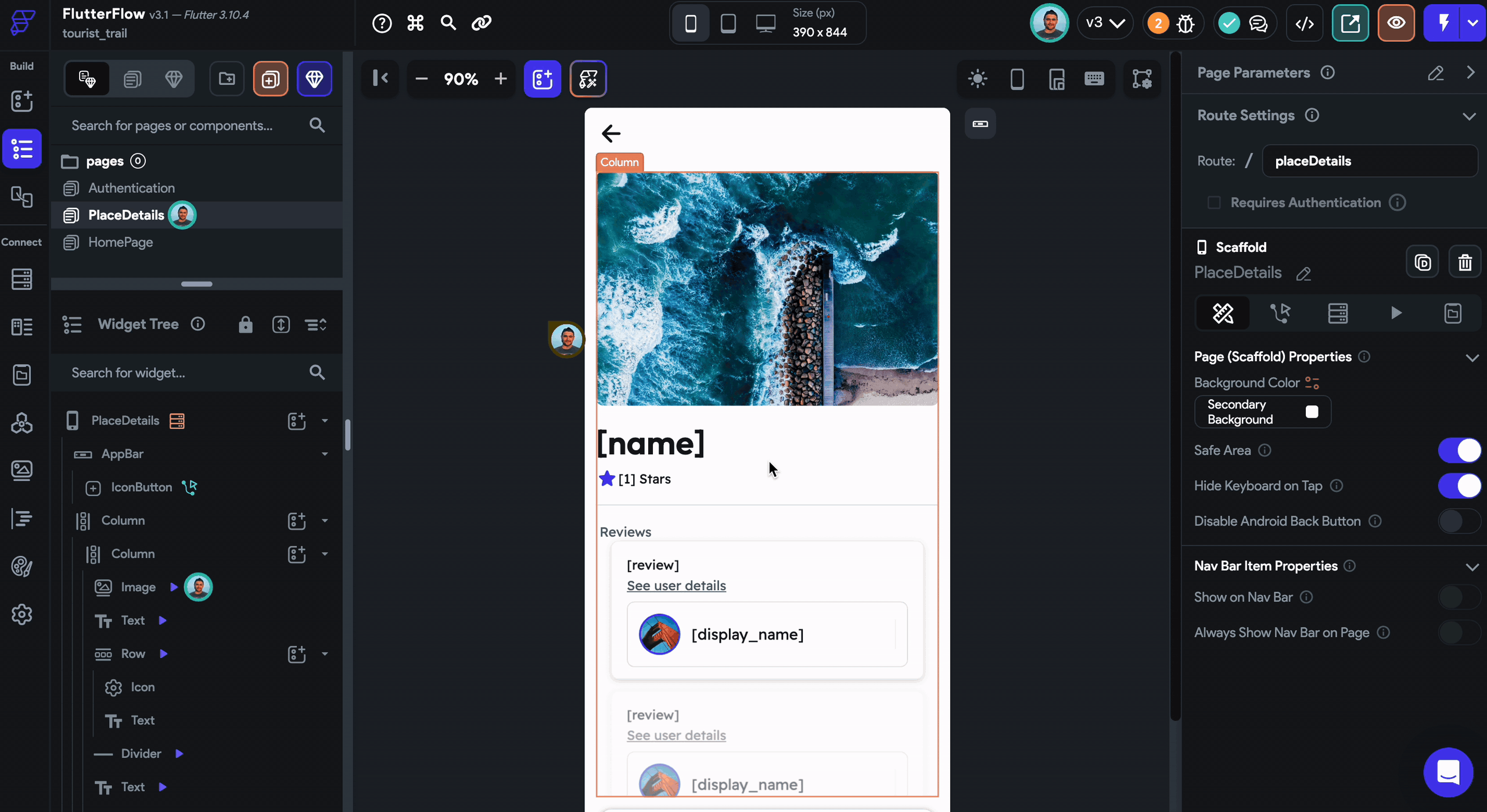
Real-Time collaboration is only available on the Growth plan and higher. Check out our pricing section.
Project Activity
You can see a running history of changes made while building that helps you track progress and stay up to date on project changes.
Project Activity is only available to Enterprise users. Check out our pricing section.