Spacer
The Spacer widget is used to insert a flexible empty space between the children of the Column and Row widget.
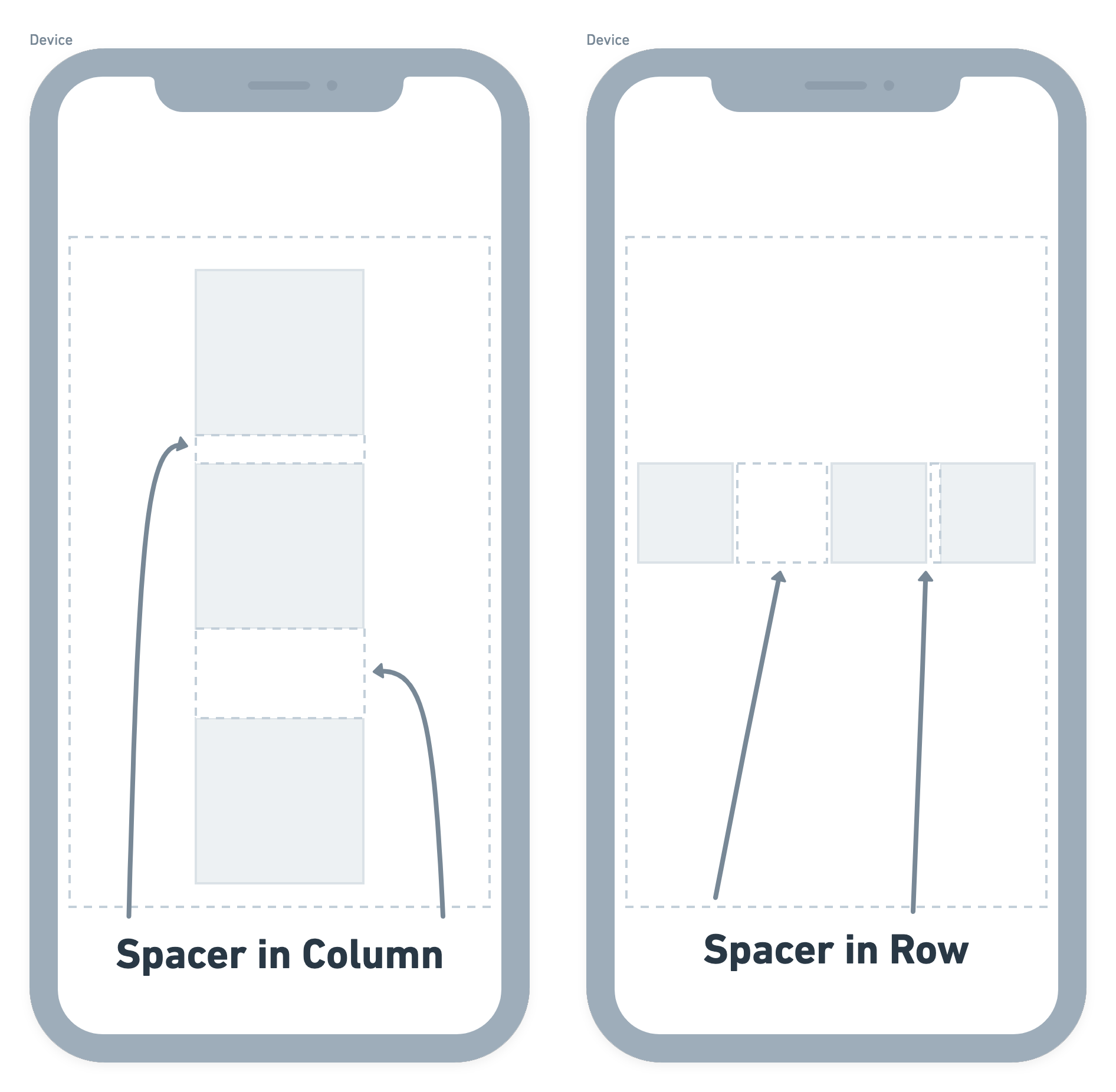
If you want even space between your child widgets, you can add space by setting the Main Axis Alignment to Space Around, Space Evenly, and Space Between. If you want a more customized space between your child widgets (example below), you should use the Spacer Widget.
The Spacer widget takes all of the available space so the Spacer Widget will have no effect on a Column or Row where the Main Axis Alignment is set to Space Around, Space Evenly, and Space Between.
To use the Spacer widget, add it between the children of your Row or Column wherever you like, and set the flex value to a positive whole number. By default, it is set to 1.
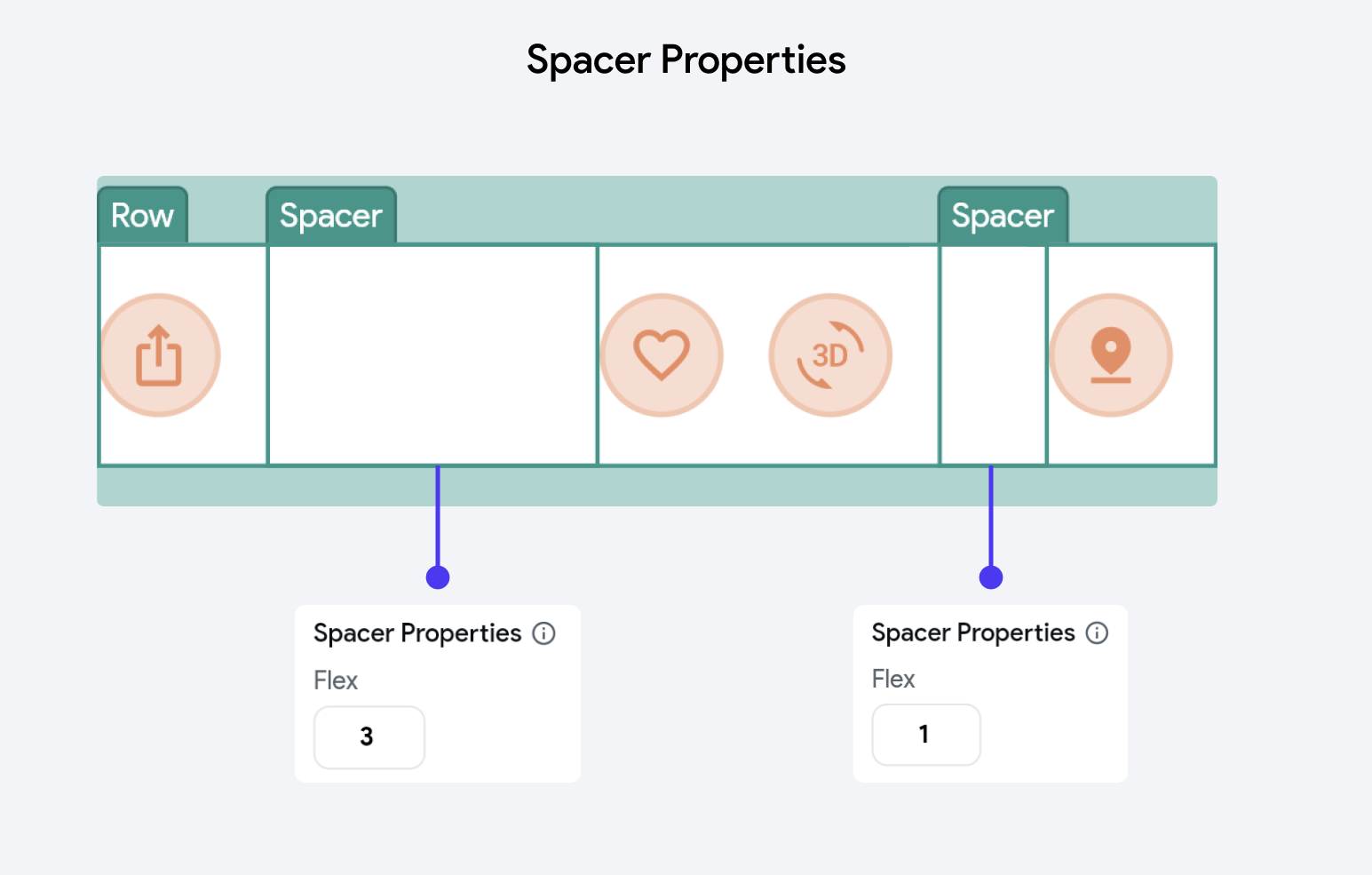
In the example above, we have added two Spacer widgets between the Row children. One is set to 3, therefore taking up three times more space than the other Spacer widget, which is set to 1.